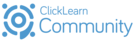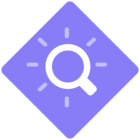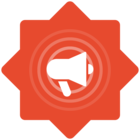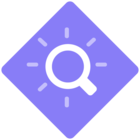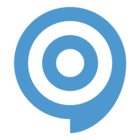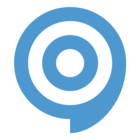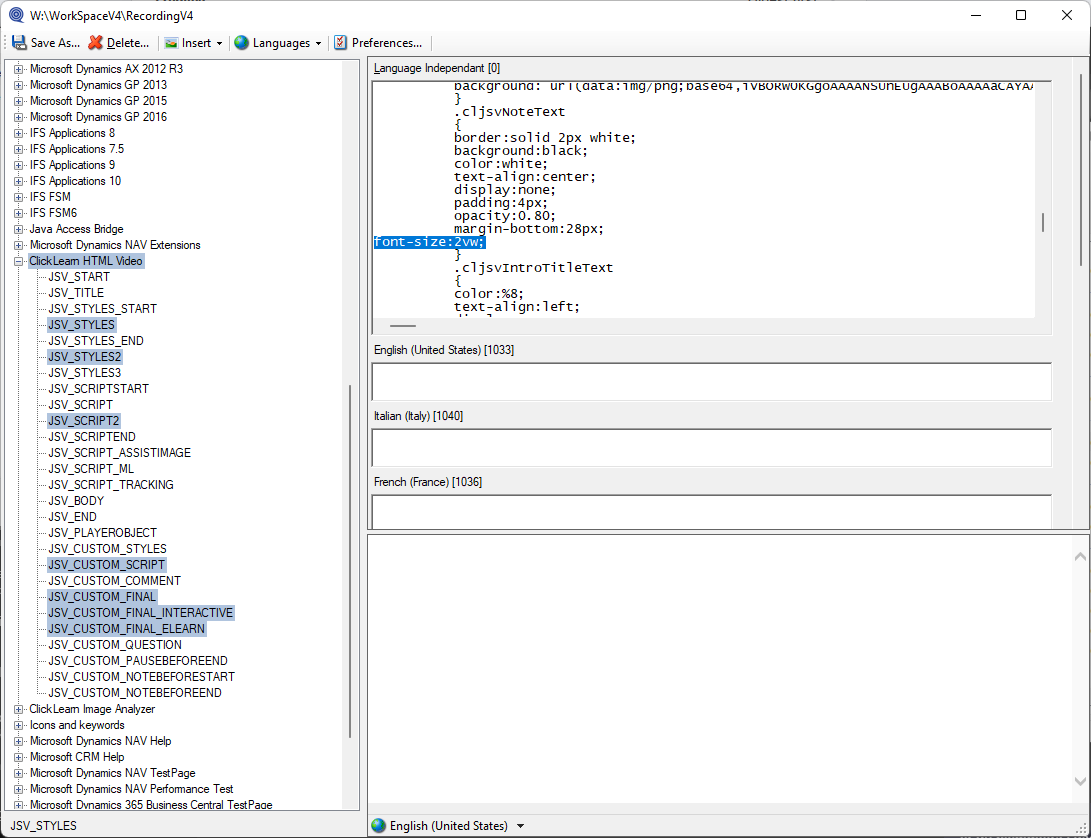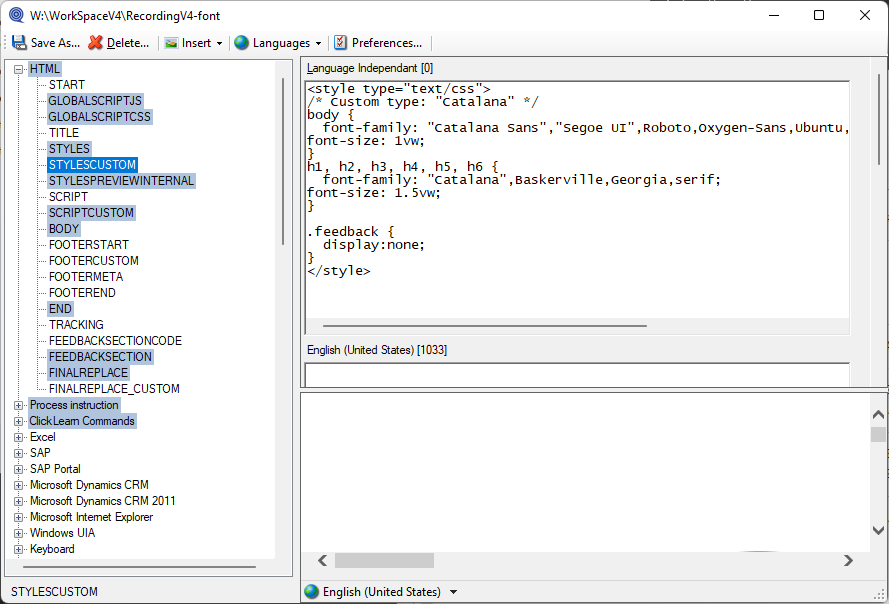Hi.
I’ve been translating the recordings by going to each instruction text and clicking the globe on the right side of it. I click on auto translation afterwards. I would really need a more quicker way to do it for the whole recording? How do I do that?
Also, I want to have bigger font sizes for the subtitles and instructions text. How do I change that for the whole recording?
Best answer by Morten
View original