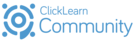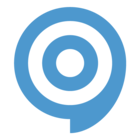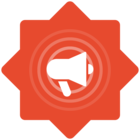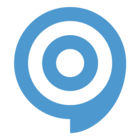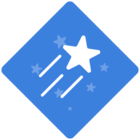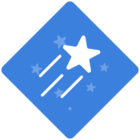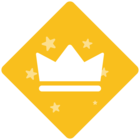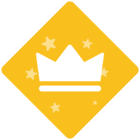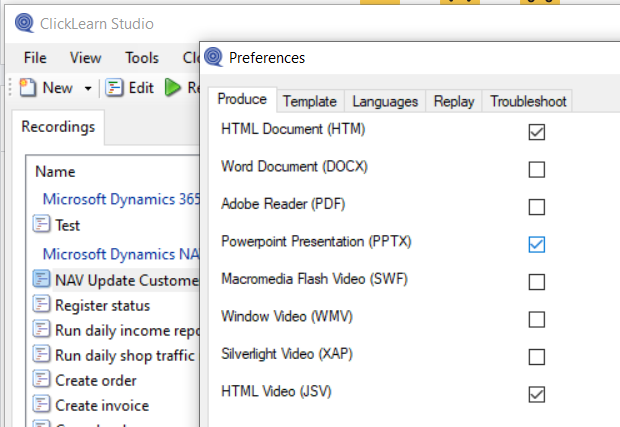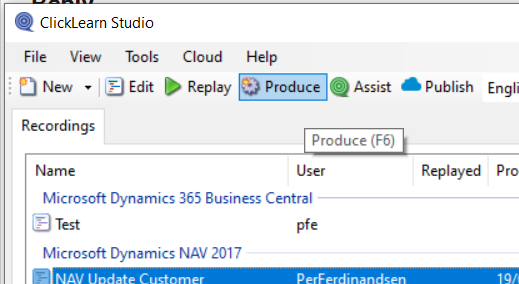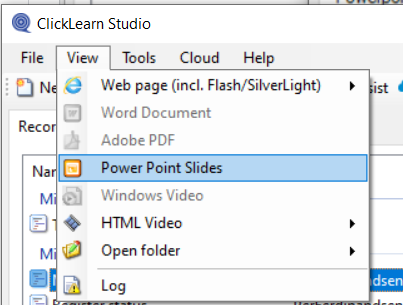The following lines offer explanations of all the ClickLearn learning formats (HTML, pdf, etc.), with examples.
When you create content with ClickLearn, you can produce multiple formats. The produced formats depend both on your settings in ClickLearn studio as well as the workspace file (template) that you have chosen in your template settings.
In general, you will define this by the workspace file, however, you can also select this in the properties in ClickLearn Studio, in case you need to control it manually.
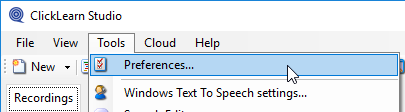
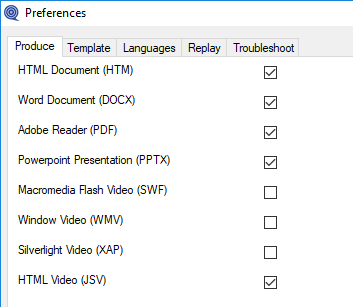
The HTML document is the first document that the consumer will be looking into. The file format is viewable on any device and holds all the instructions in a written format. It shows all the recorded steps and all other information that has been added to the recording file.
Here is an example where you can see two of the steps for this recording, showing both the instruction in writing (on the left) and the cropped images with the highlighted areas (on the right).
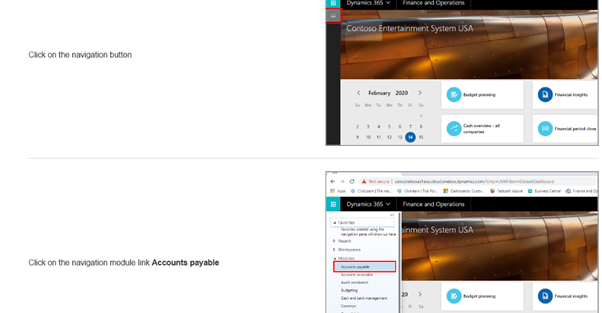
The Word and the pdf documents are like the HTML document and will show the same text, images and highlighted areas. These will also have a header and a footer.
ClickLearn can also produce PowerPoint slides. Slides will be full screenshots with the same highlighted areas as in the other written documentation but with the text beneath each of the slides. Very useful for showing the business processes on the big screen, for example in a classroom training or system demos where you don’t want the system to fail.
Here you can see an example of the PowerPoint slide:
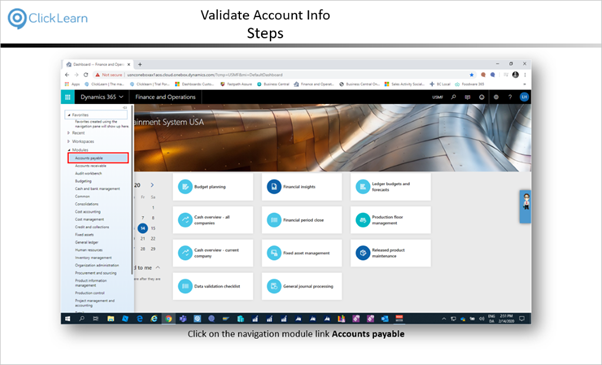
Besides the abovementioned written formats, ClickLearn can also produce several video formats - HTML, Silverlight, Flash and WMV. From the Silverlight, Flash and WMV you can produce a simple “Show Me” video. The ClickLearn definition “Show Me” means a self-running video with narration and subtitles. Be aware that these formats are being discontinued and that if you choose to produce the WMV it will take a long time to produce.
The future is in the ClickLearn HTML-video format. This format is basically playable on any device (iPhone, tablets etc.) and can be produced in several video formats.
The HTML-videos can be produced as a “Show Me”, “Try Me” or a “Test Me”. Unlike the “Show Me” (see above), the “Try Me” video is a simulation where the consumer must interact in order to go through the process. A great advantage of this learning format is that the consumer can try out the process in a secure environment where no mistakes can be made – as this is only a simulation. The “Try Me” can replace a sandbox system.
The “Test Me” will let the consumer test their abilities to complete the process without being shown where to interact, and just as in the “Try Me” format, they are also working in a safe environment. When they complete the process, they will get a detailed evaluation.
These HTML-video formats can also be produced as SCORM packages and uploaded to a SCORM-compliant Learning Management System.
The final learning format is the ClickLearn Assist which can also be made available for the consumers. The ClickLearn Assist will guide the consumers on top of the live environment and help them safely perform their tasks in the live system.