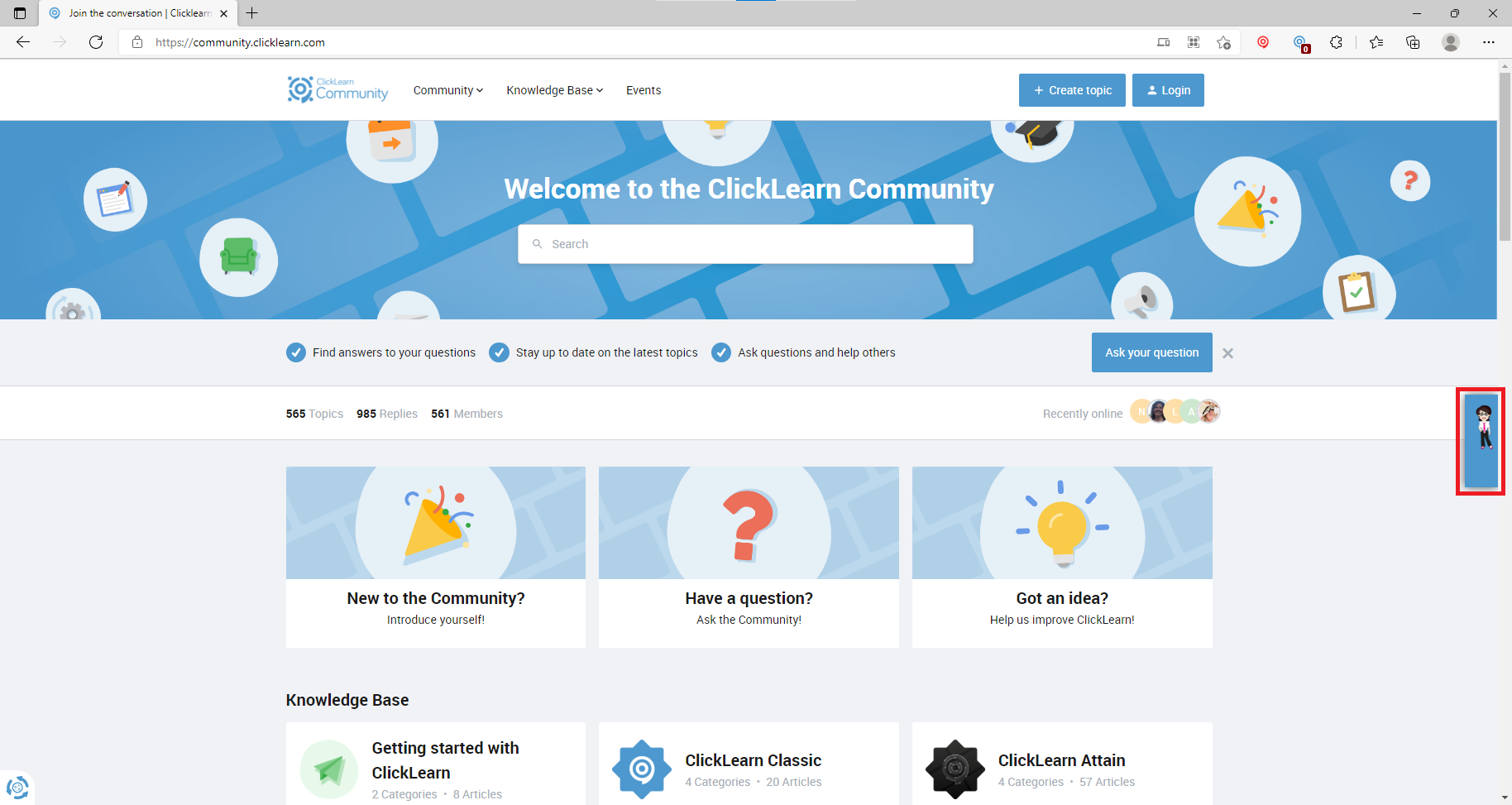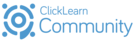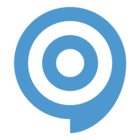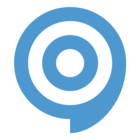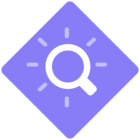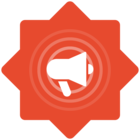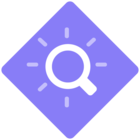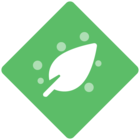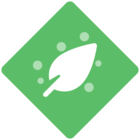This guide is for web apps only.
To get started, first publish your content. In the final screen of the Publishing process, you will see two URLs.
Copy the Assistconfig URL and paste it into a web browser.
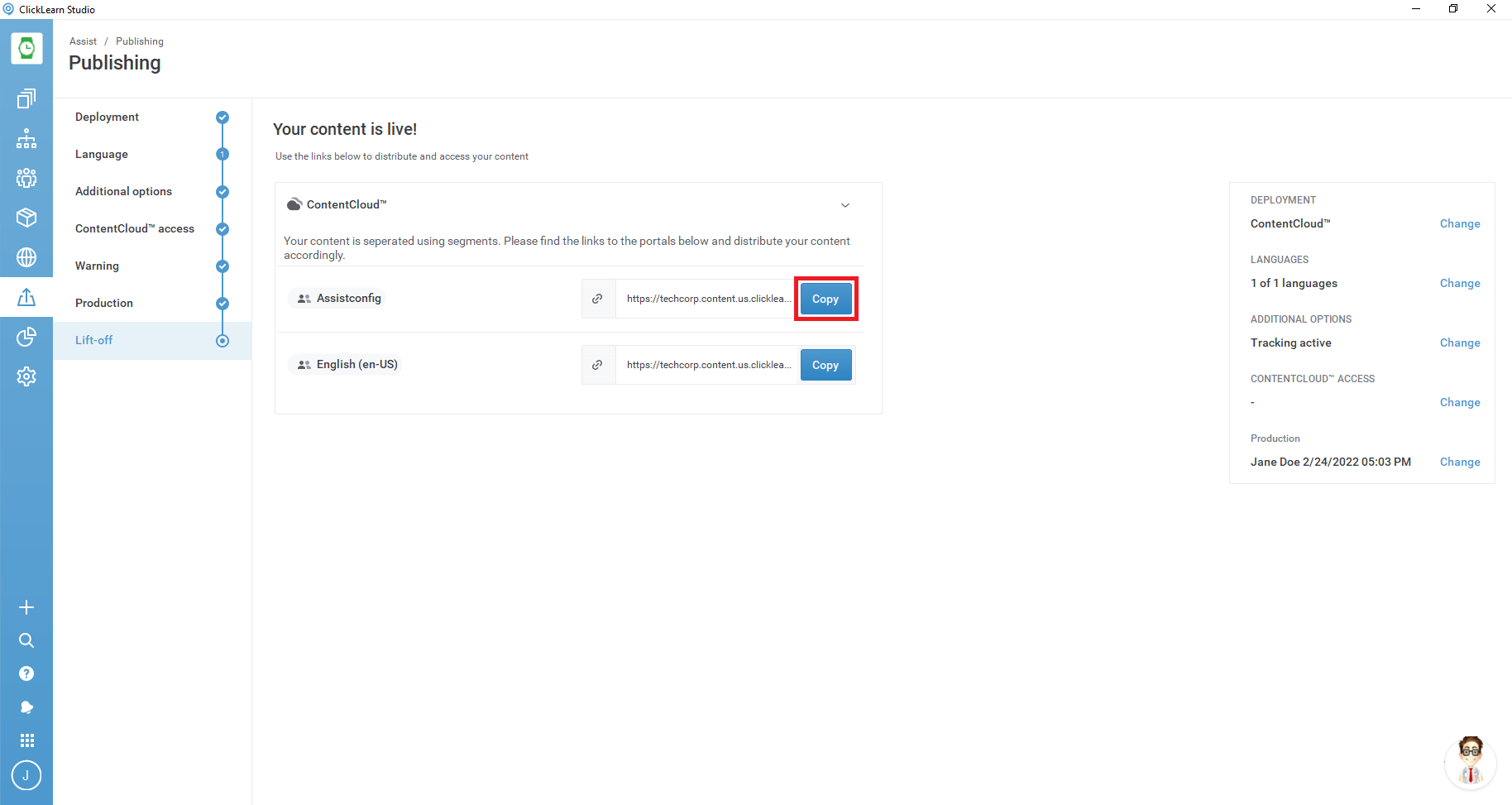
You will get prompted to log in. Enter your credentials and click Login.
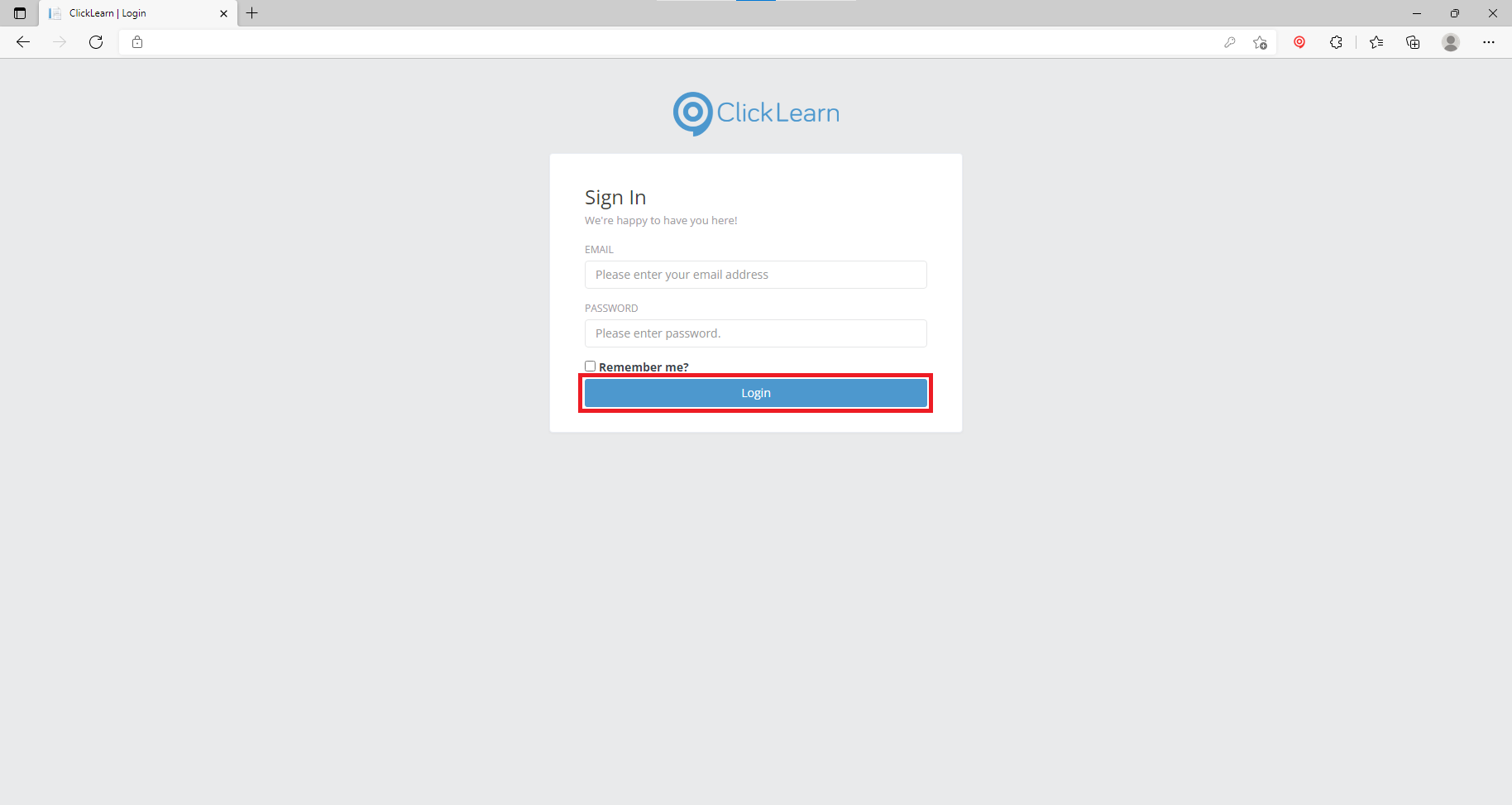
Head back to ClickLearn Studio and copy the URL of the published portal
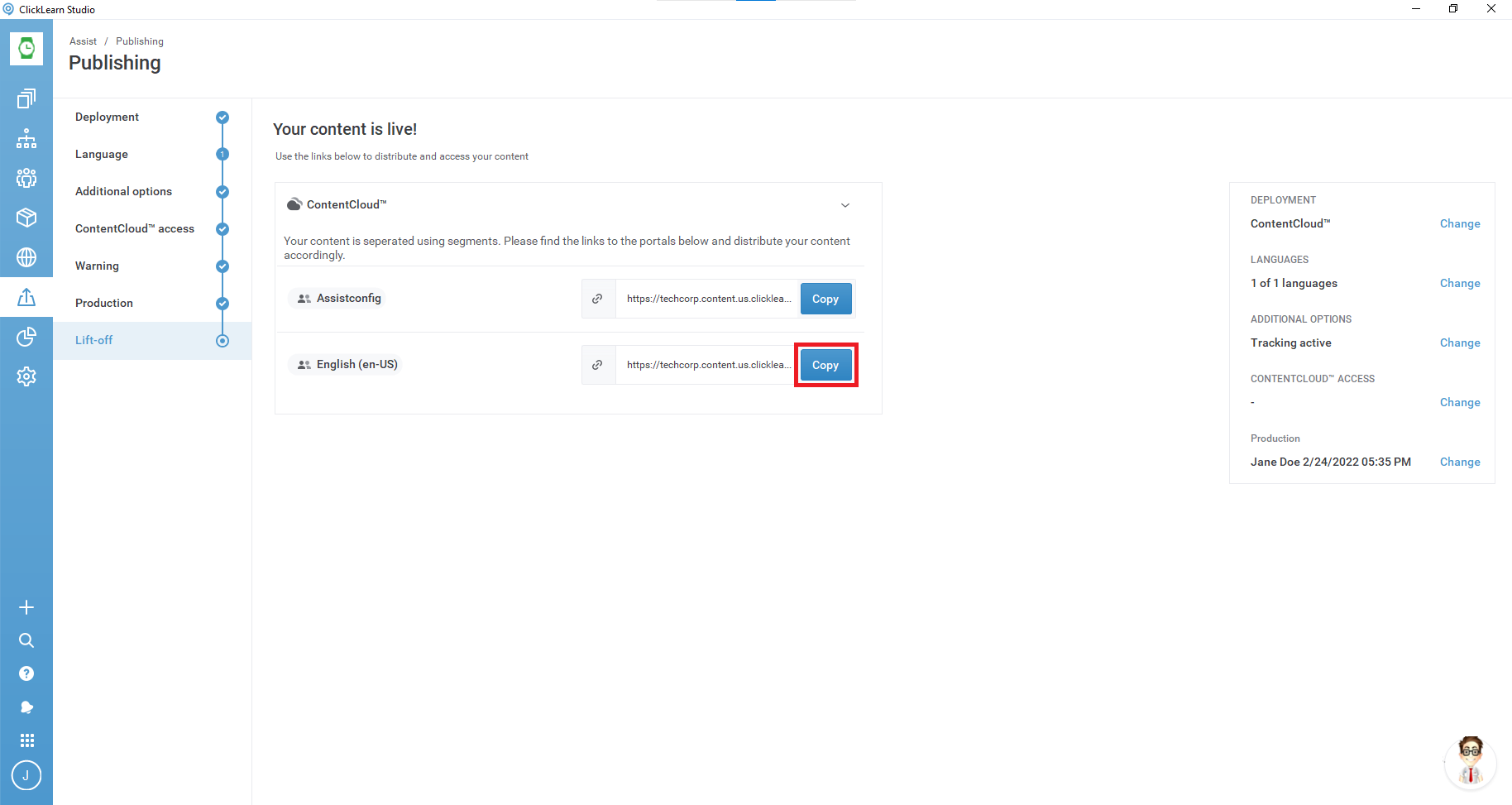
Return to the Assistconfig webpage and paste the portal URL into the link area and click Go!
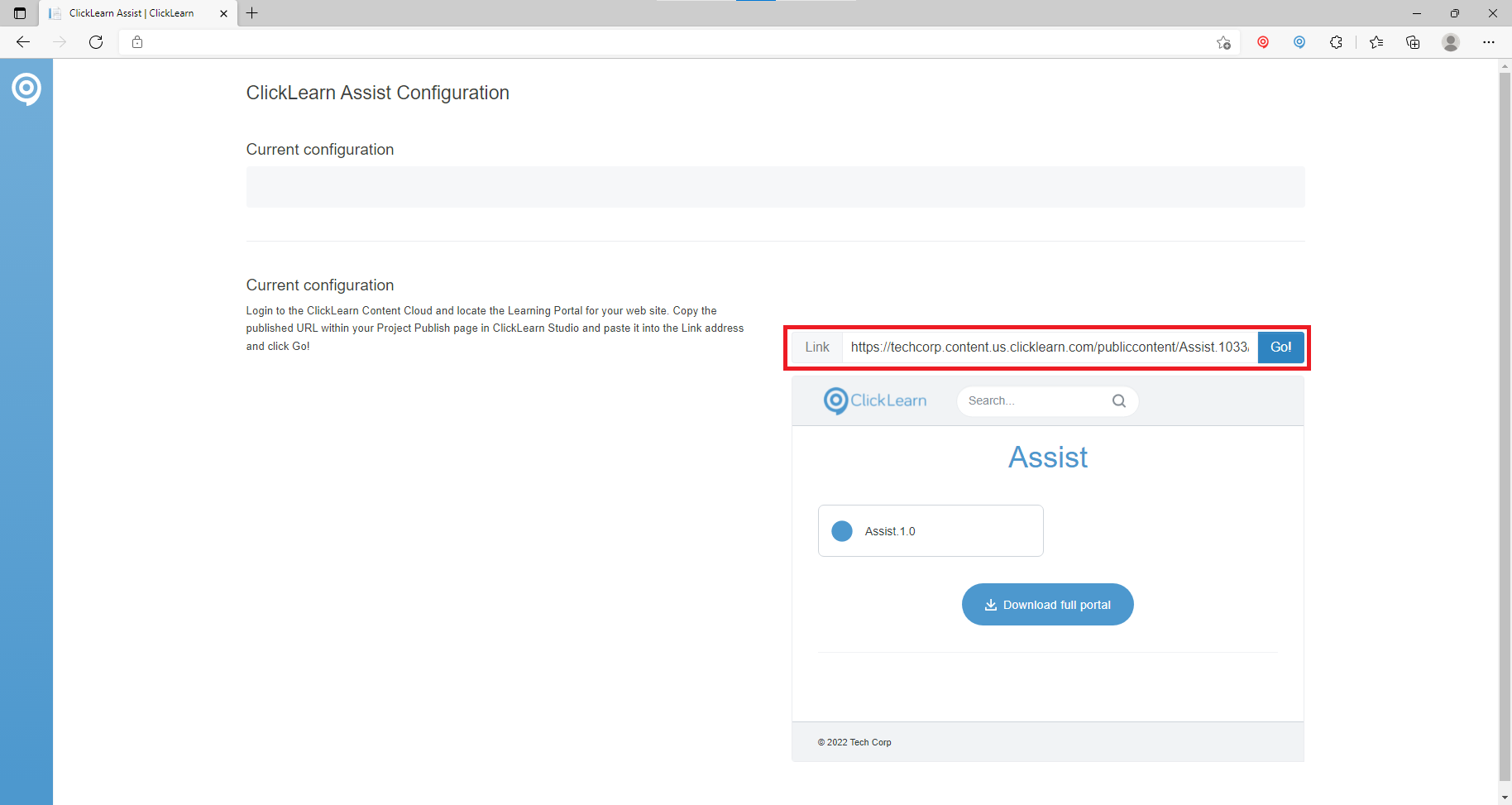
You will automatically get a prompt asking if you want to add this to your system. Paste the URL of the webpage where the Assistant will be used.
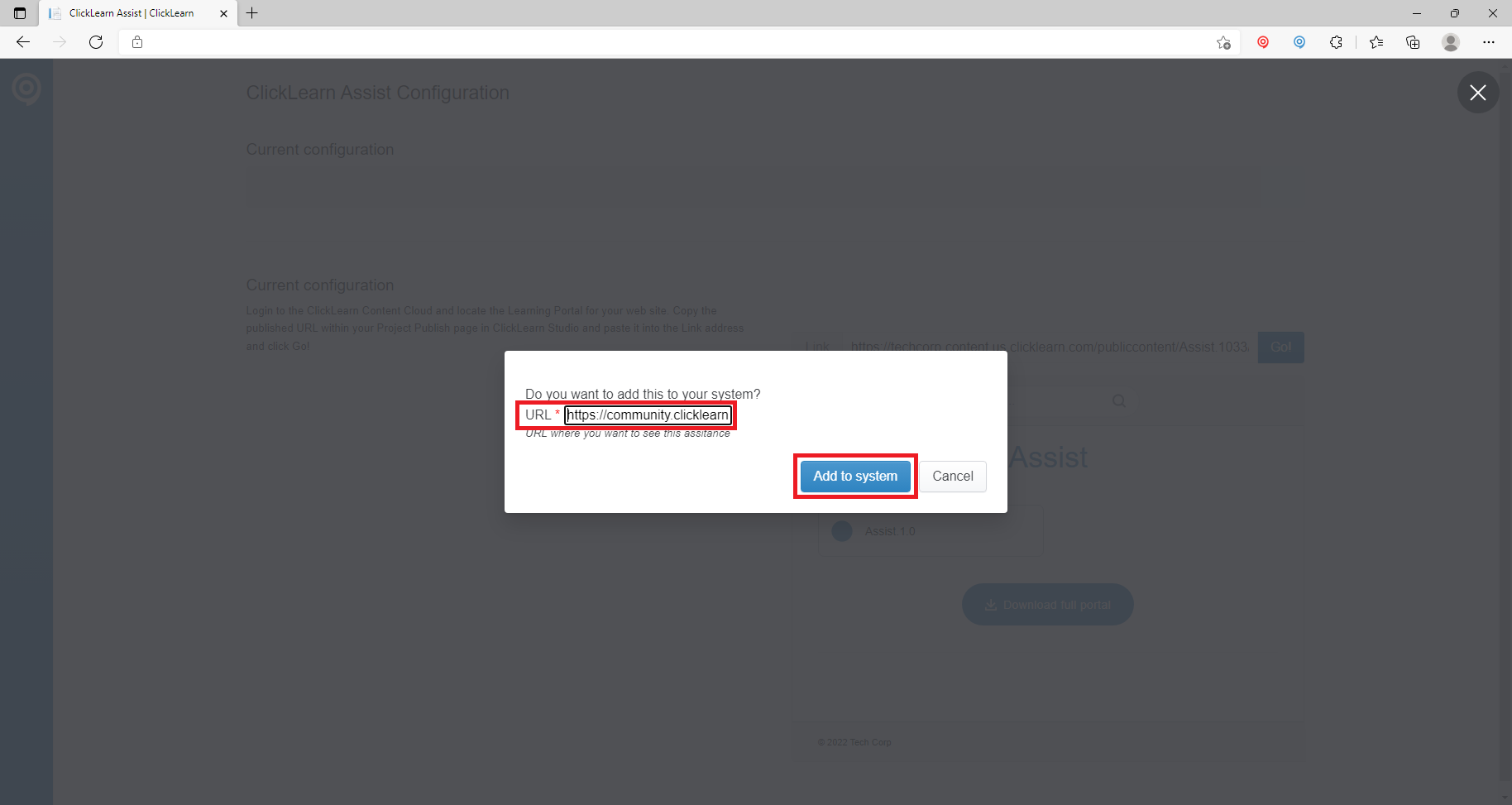
This completes the process.
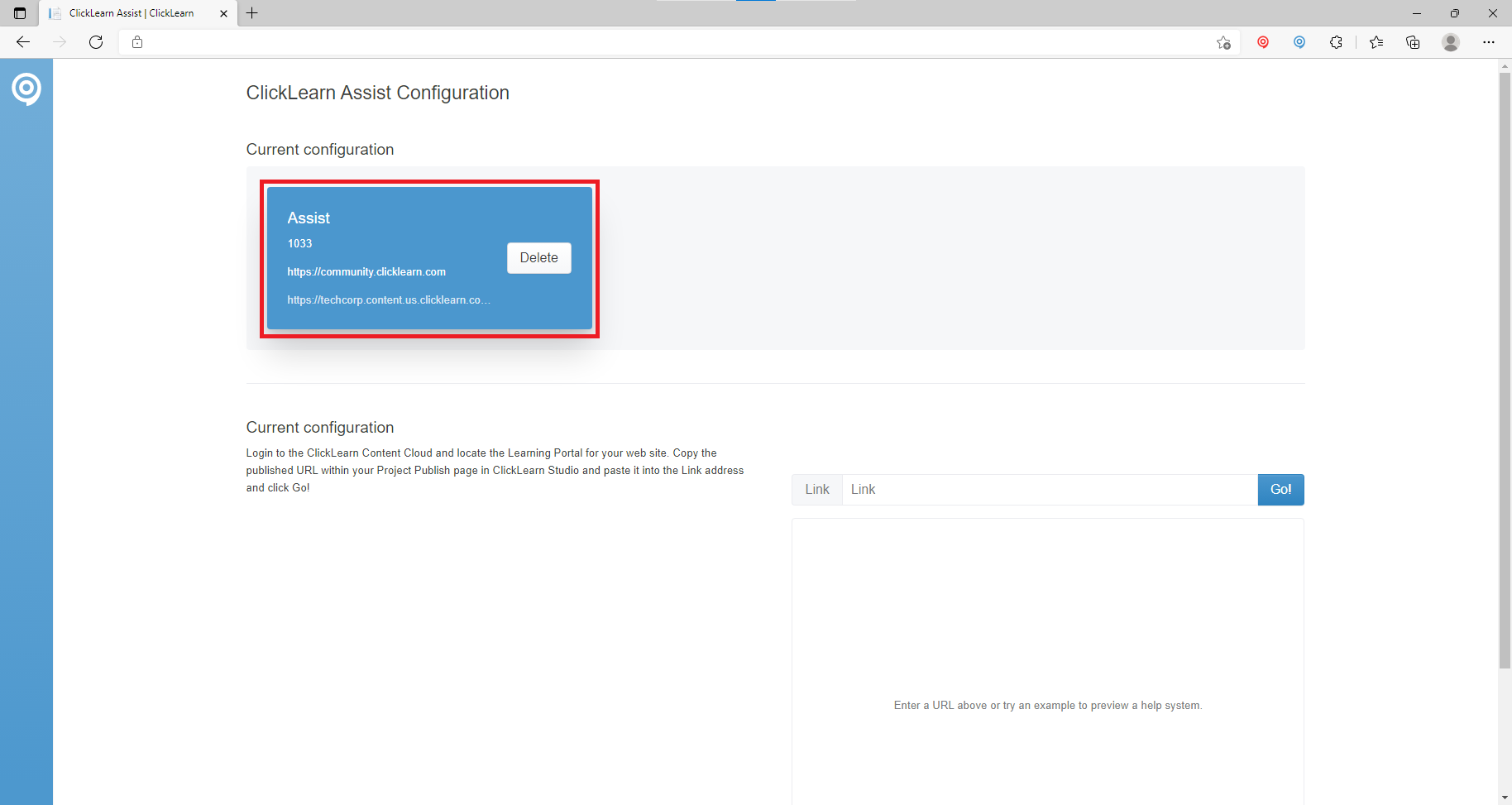
To test that the Assistant has been configured you will need to install the ClickLearn Chrome Assist Extension for Google Chrome or Microsoft Edge.
Once installed, return to the website where you will be using the Assist.
Click on the Assist Extension and paste the URL of your portal. Click Continue
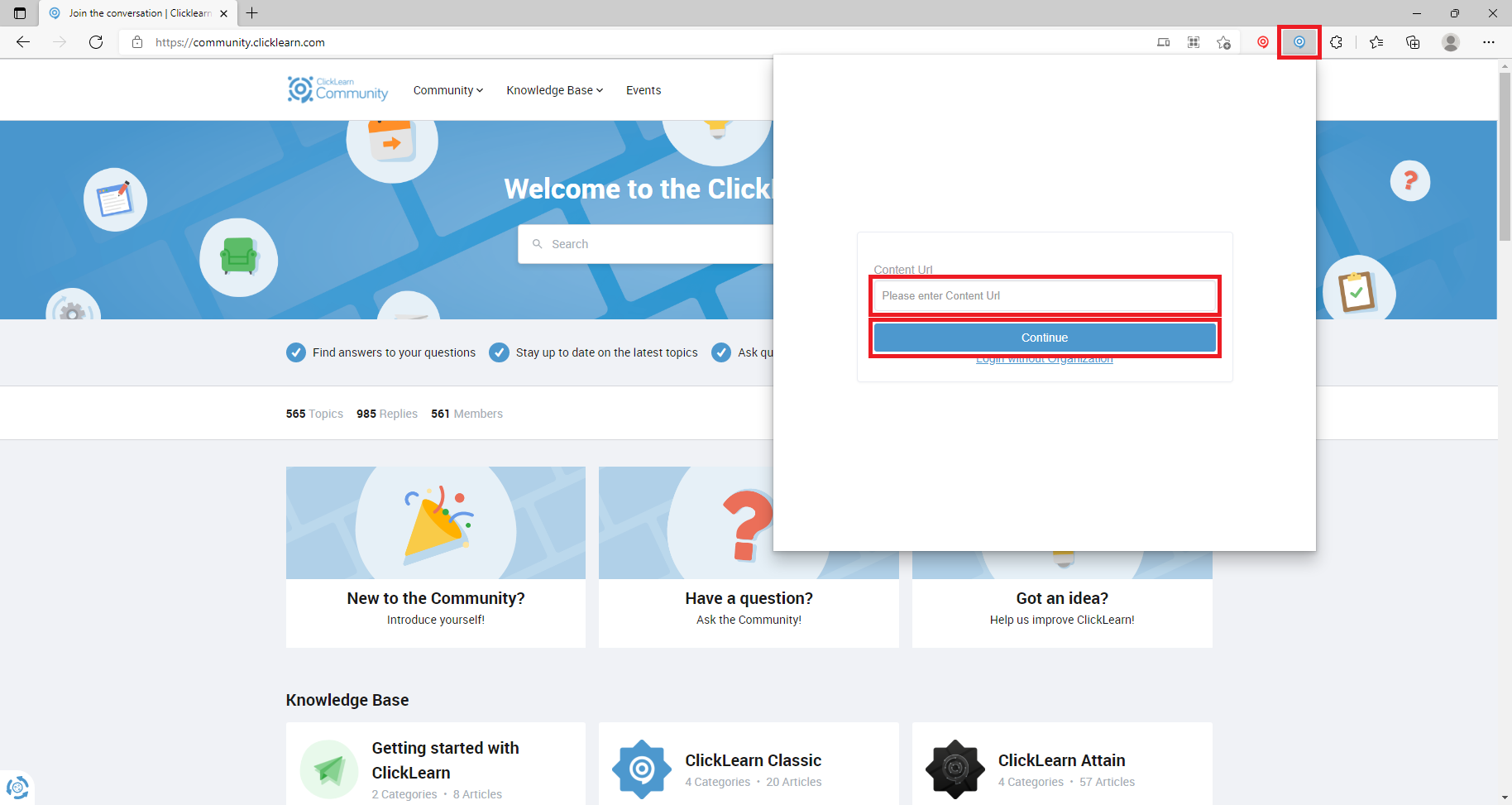
The Assist will now allow you to go through the steps documented in your recording.