Recording processes which involve keyboard steps, and editing the recording to make it easier to consume, can require time and effort. With the Keyboard Steps feature in the publishing template, authors get access to new ways to save time documenting these steps.
You can find the new Keyboard Steps setting in the publishing template in your project. There are two settings – Use same thumb image as previous step and Combine steps into one (previous + this). To enable either of them, go to the Project Settings, Publishing Template, Recording Entity and look for Keyboard in the right-side menu, as shown below.
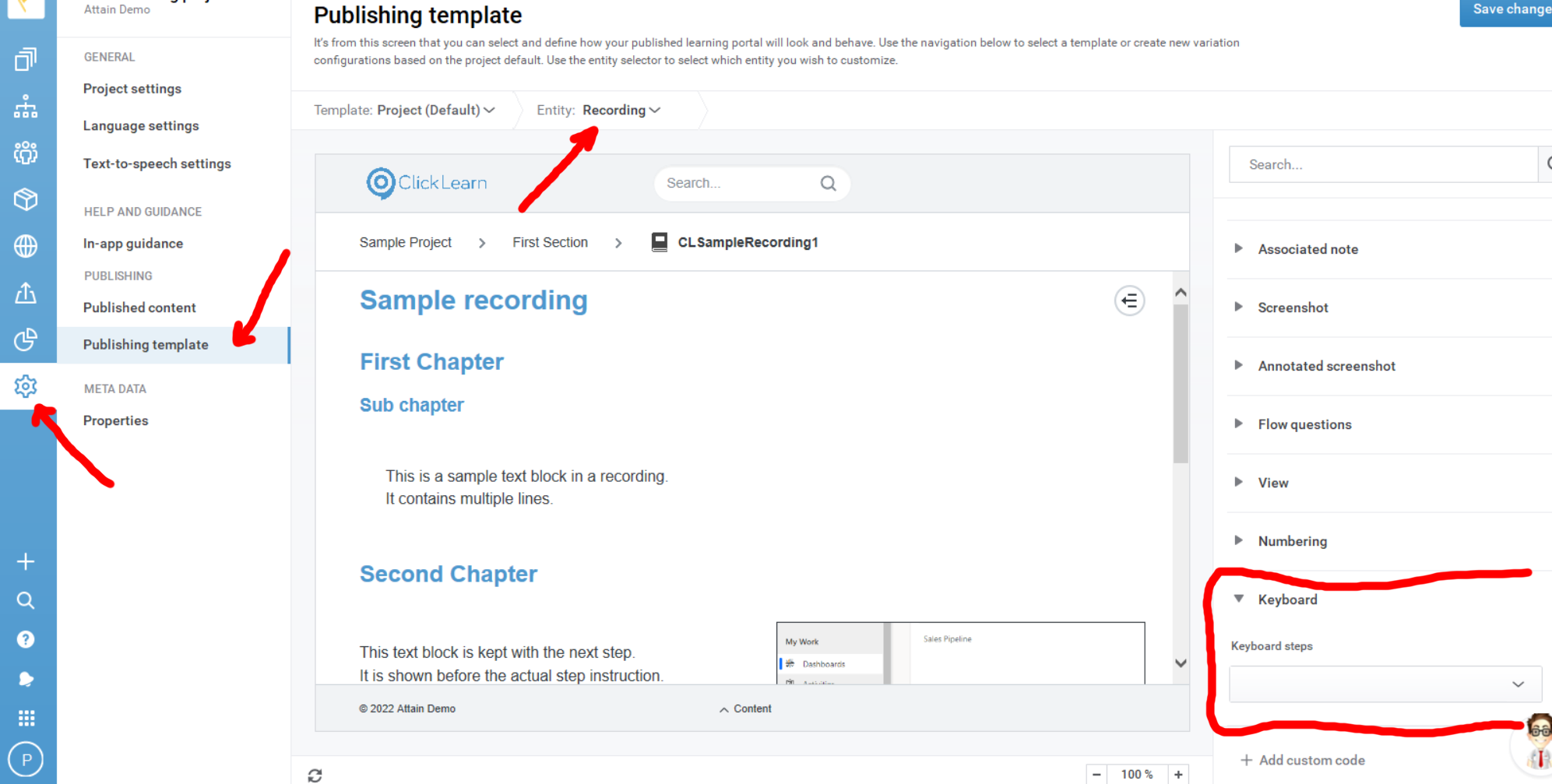
The setting Use same thumb image as previous step will use use the image taken in the step before the keyboard enter step. This is useful if you prefer not to use the standard setting where the first letter of your keyboard entry is shown.
The setting Combine steps into one (previous + this) will combine the text from both the step before the keyboard enter step, and the keyboard enter step, into one step with two lines, and one image (using the image from the step before the keyboard enter step).
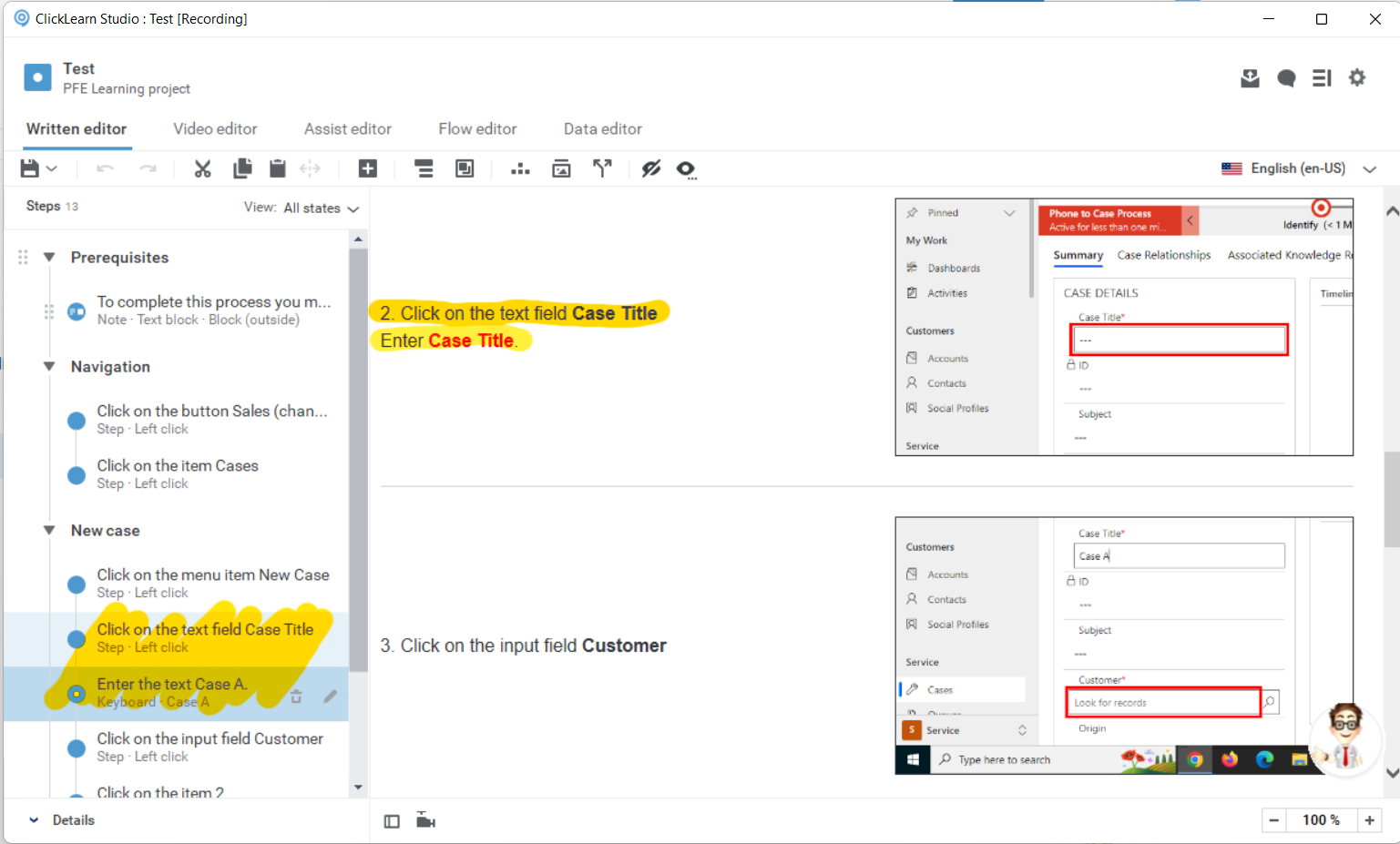
This feature update relates to version 12.1.0.37 and older, of ClickLearn Attain.
