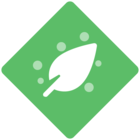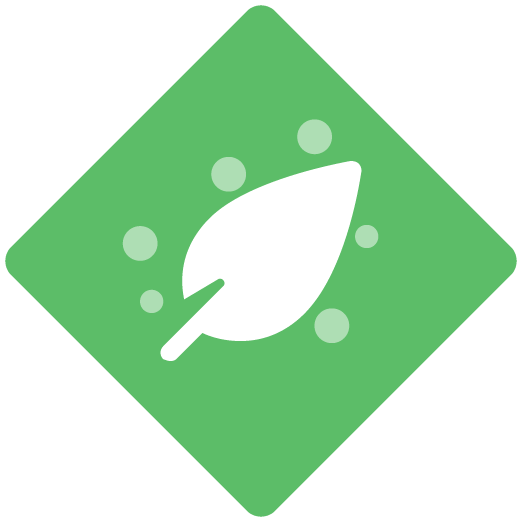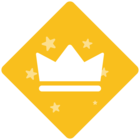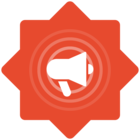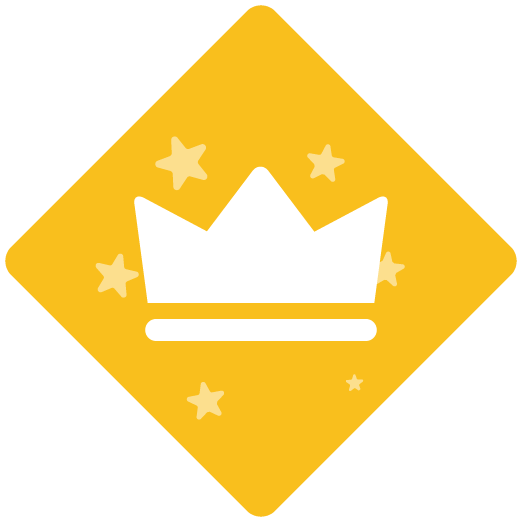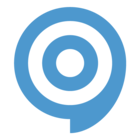Hello,
record steps in Dynamics BC web Client, I got the error message
“In order to record from Google Chrome, please install the ClickLearn Chrome Connector Extension first.”
Where can I read the instructions to do so?
Thanks in advance
Meinhard
Chrome Connector Extension
Best answer by Per
Hi Meinhard!
Thank you for posting your question here on the community.  Please refer to this guide to get setup for recording your MS Dynamics BC business processes in the Google Chrome browser with ClickLearn.
Please refer to this guide to get setup for recording your MS Dynamics BC business processes in the Google Chrome browser with ClickLearn.
Sign up
Already have an account? Login
NOTE: When creating a new account, please note you will by default receive e-mails regarding ClickLearn community activities. You can manage your email preferences under your personal Profile settings. ClickLearn collects personal data to enable your use and to develop and improve the community and to provide you the most useful service, as detailed in the Privacy Policy. We only accept personal accounts. Fake accounts (users engaging under fake names),or group accounts will not be accepted.
Enter your E-mail address. We'll send you an e-mail with instructions to reset your password.