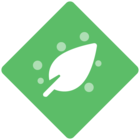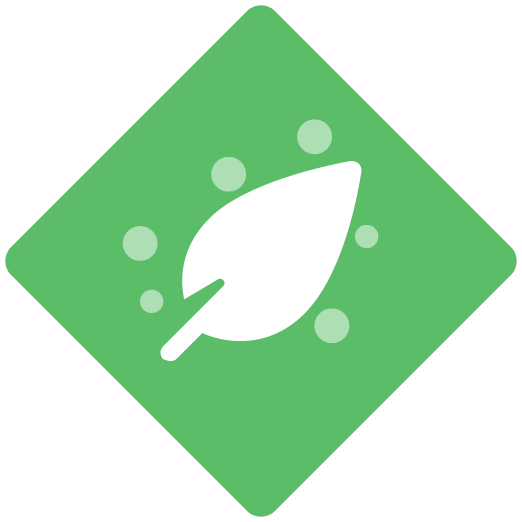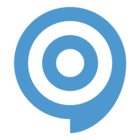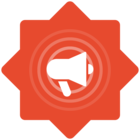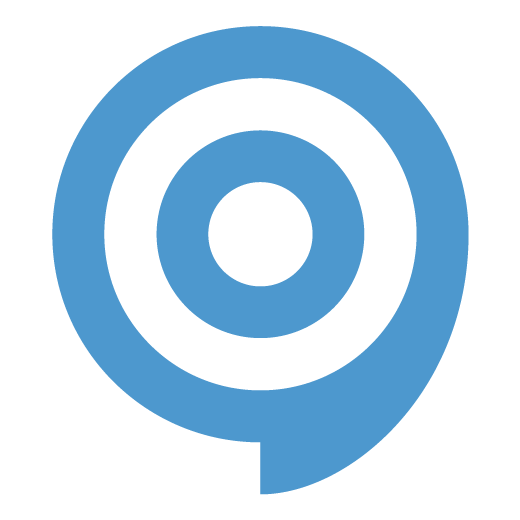Hello All,
I’ve installed the ClickLearn Edge extension into Edge AOK but each time I start CLickLearn Studio 12.0.0.200 I get the message
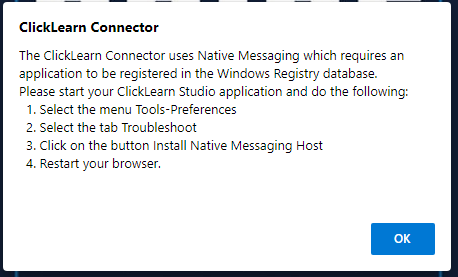
However when I run up ClickLearn Studio 12.0.0.200 and login AOK I can’t see any “Tools-Preferences” menu options - this is all that I see - an empty project screen:
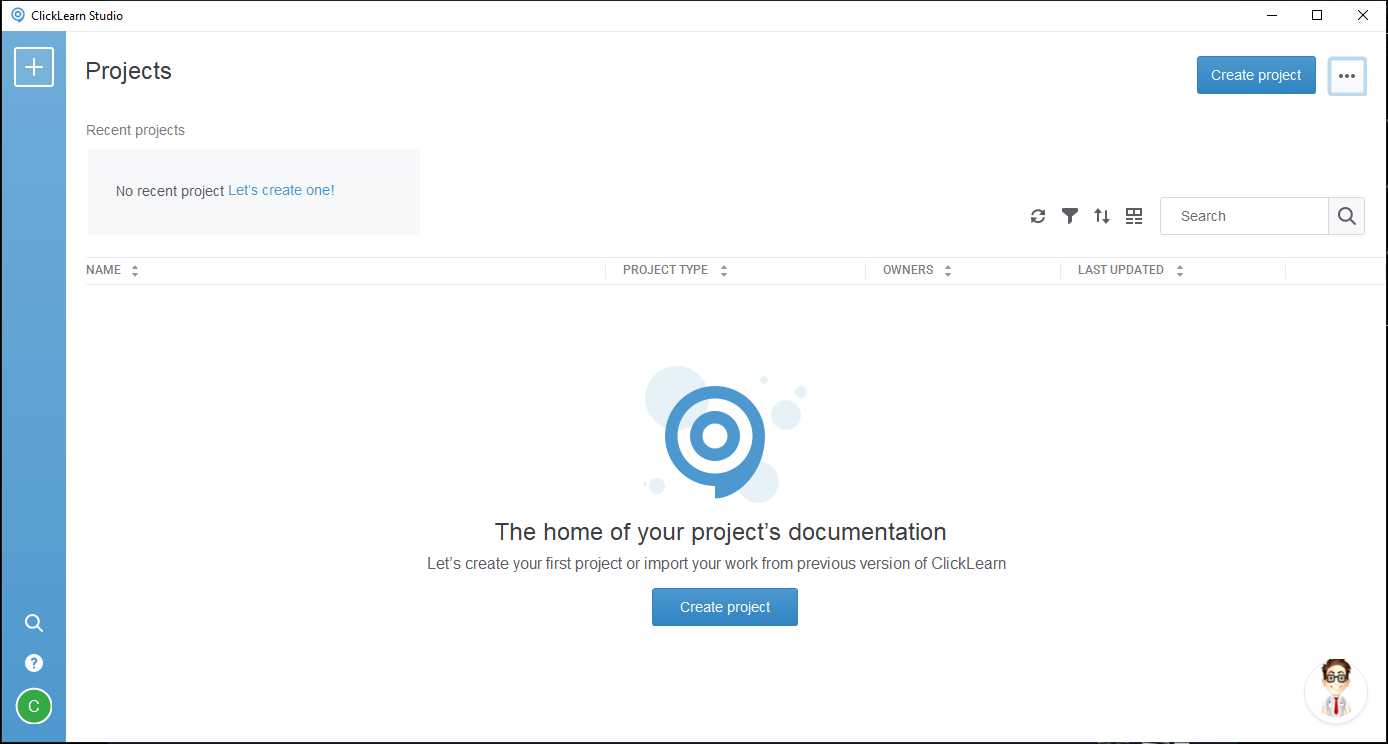
I have confirmed that the registry is being updated to show the Native Messaging has been registered for ClickLearn (and I copied this key into HKEY_LOCAL_MACHINE too just in case):
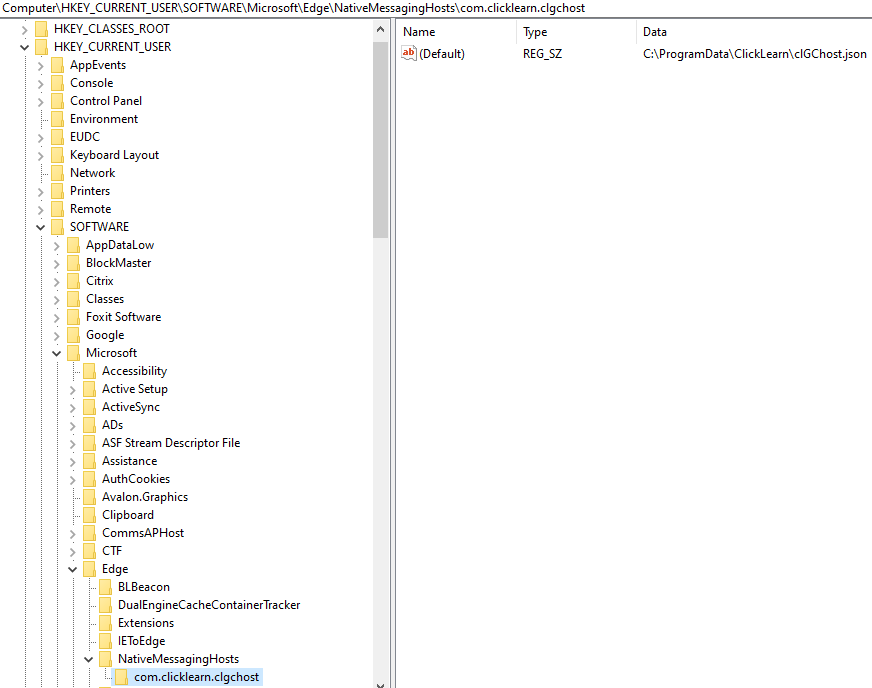
Yet when I start Edge I get the green outline with the message “In order to record form your browser, please install the clicklearn extension first”
Is there something I have missed?
Thankyou