Hello,
I made a recording and in one step I can´t remove/edit the highlighted text in the screenshot.
I have set “Full editing” for this step.
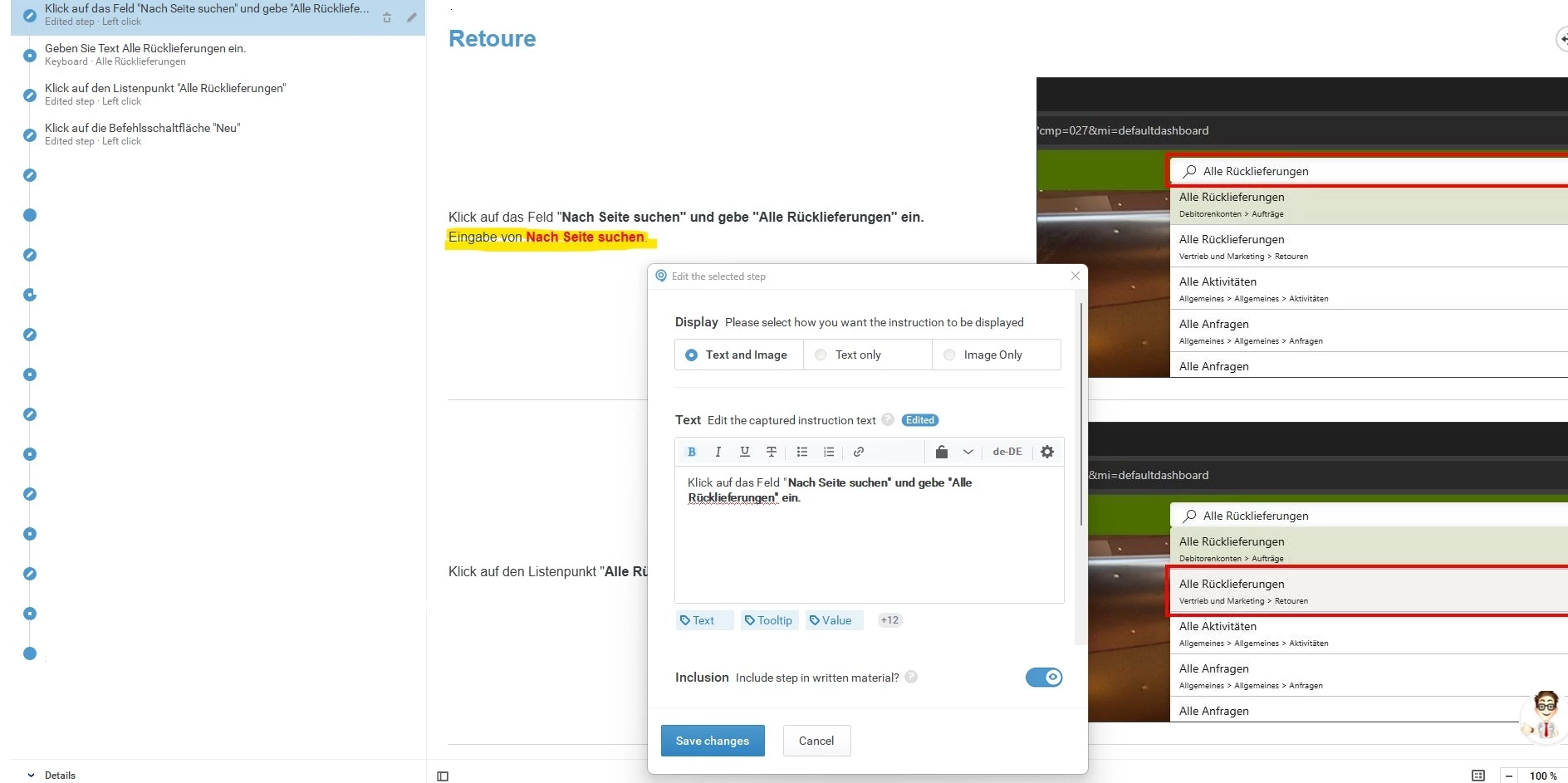
Does anyone have an idea how to remove the highlighted text?
Hello,
I made a recording and in one step I can´t remove/edit the highlighted text in the screenshot.
I have set “Full editing” for this step.
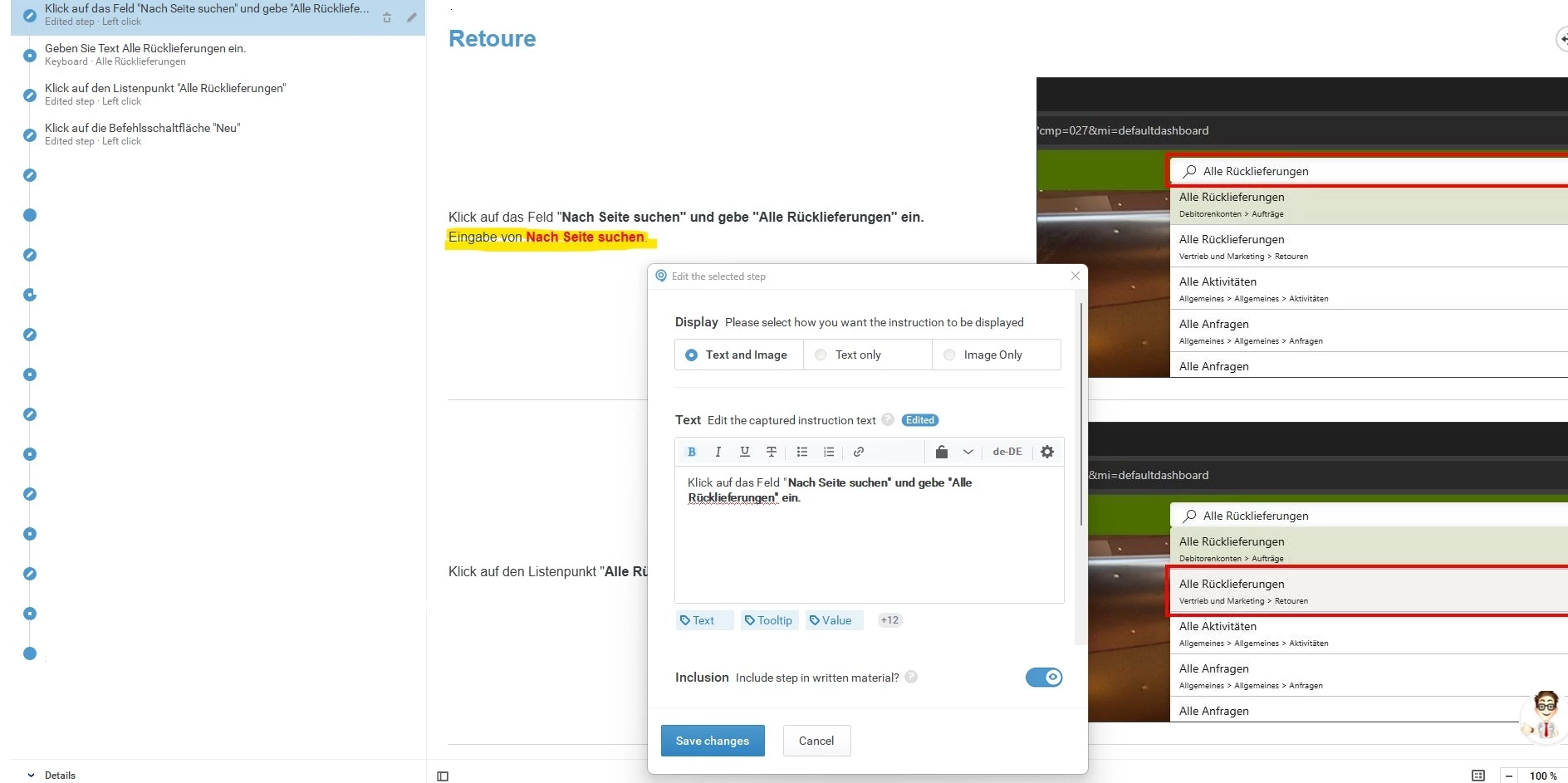
Does anyone have an idea how to remove the highlighted text?
Best answer by Morten
Hi
The highlighted text is the keyboard input, meaning the text you typed on your keyboard. In your case this is your search entry.
Keyboard steps are always using the prior step’s screenshot and can therefor not be adjusted.
Basically your instruction says:
click on search
enter search
in your case, since this is a search and you therefor need the user to enter exactly what you were searching for, then i would recommend you enable this option for your keyboard step:
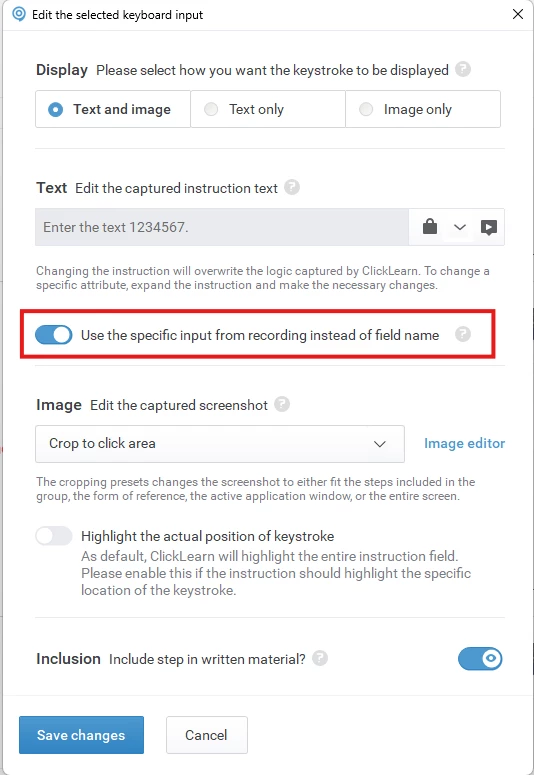
By default keyboard steps are generalized, so it would for example say:
click on the input field Customer Name
Enter Customer Name
instead of saying:
Enter Morten’s Hardware Store
Already have an account? Login
NOTE: When creating a new account, please note you will by default receive e-mails regarding ClickLearn community activities. You can manage your email preferences under your personal Profile settings. ClickLearn collects personal data to enable your use and to develop and improve the community and to provide you the most useful service, as detailed in the Privacy Policy. We only accept personal accounts. Fake accounts (users engaging under fake names),or group accounts will not be accepted.
Enter your E-mail address. We'll send you an e-mail with instructions to reset your password.