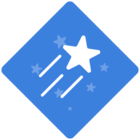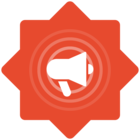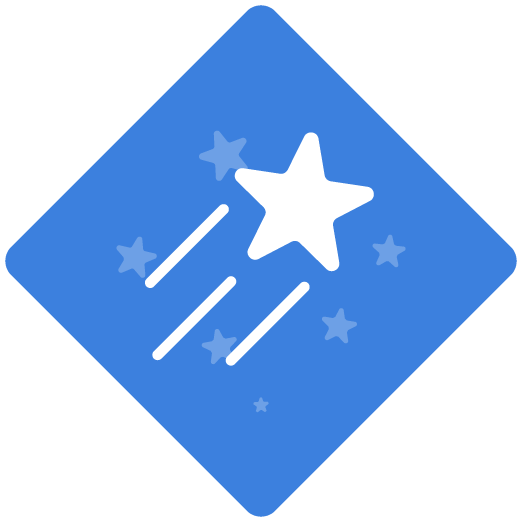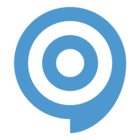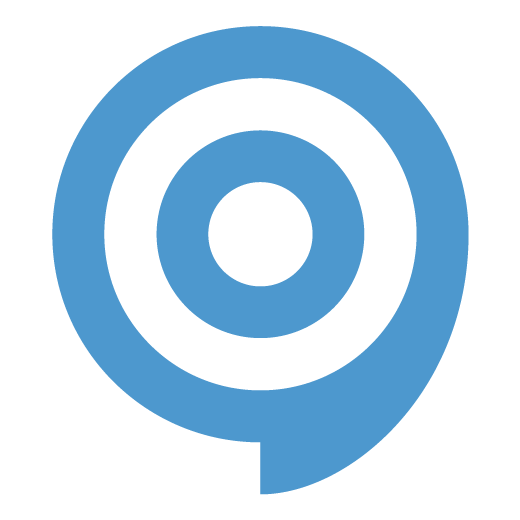As part of the Microsoft Dynamics Finance and Operations process, I need to include some steps using Microsoft Excel.
No matter what I try, I can not get the Written Editor step image to recognise or show the Excel Cell that needs to be updated.
The connector seems to only capture the full spreadsheet area. This would be somewhat tolerable if I could manipulate the ‘red rectangle’ hotspot and capture area using the Image Editor to show the relevant cell. However when I do this, the change is not reflected in the associated thumbnail screenshot in the Written Editor - which is very frustrating.
For reference, my project is using the following connectors
- Microsoft Dynamics 365 Finance and Operations, and
- Custom Applications (Windows 10)
Any advice or tips would be much appreciated. Thank you.