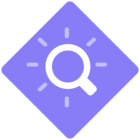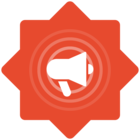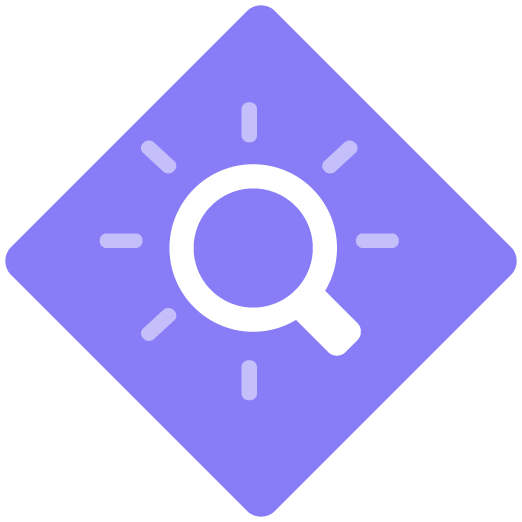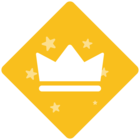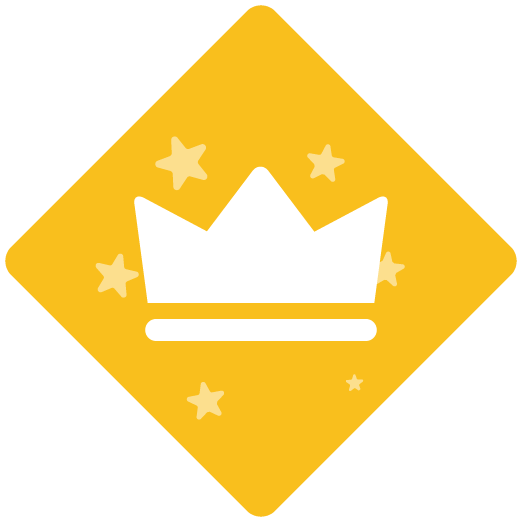Hi @Lorie L!
Thank you for your excellent question. When importing assets and recordings to Attain, they are automatically uploaded to your account on the ContentCloud. There is no longer a local file path shown, as this is not relevant when saved to the ContentCloud. But you can now organize everything into a logical folder structure, according to your needs.
There are several benefits of using ContentCloud for source files, including but not limited to:
- Security. Files are physically stored in Microsoft Azure Datacenter, with the most modern technology and physical security available, and only accessible in Attain by authenticating with username and password.
- Costs. No need to use expensive on-prem file servers from your own IT environment for ClickLearn projects.
- Collaboration. All the nice collaboration features available in Attain are only available when source files are stored in the ContentCloud.
It is also possible in Attain to save locally, but this must be enabled on organization level and requires that you contact our support team.