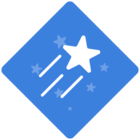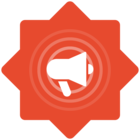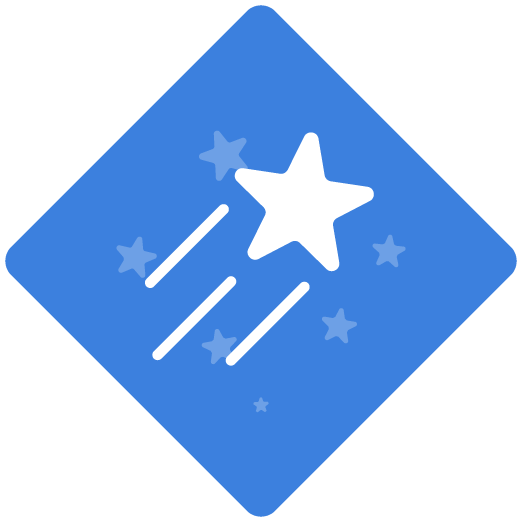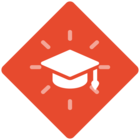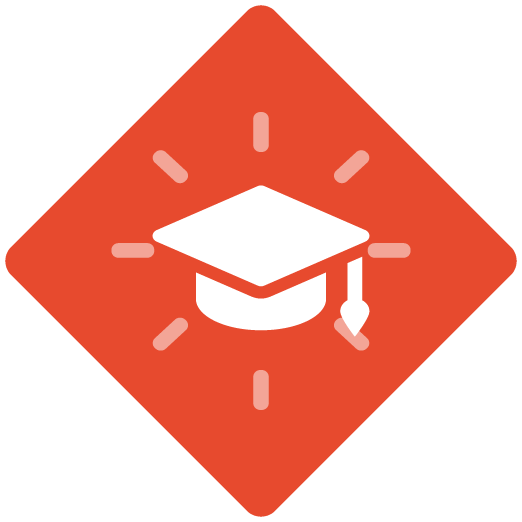What are the advantages/disadvantages of using the Group function vs. an Annotated Screenshot in Attain?
In Attain, when would you use a Group vs. an Annotated Screenshot?
Best answer by Christine
It depends upon what type of materials you are planning to create. Once you’ve completed the recording, there may be several steps that are in the same place on a page, so grouping the steps together will make things like the webpage, Word & PDF docs and the PowerPoint easier to navigate. If you group several steps together there will be less pages to print out, less screen scrolling for the web page and the slide deck will just show the grouped items on one slide, not each individual one.
The annotated screenshot would be more useful if you are creating a ‘one-pager’ or a handout, where you just want to highlight a variety of items on one page. After you take the annotated screenshot (it’s just one step) and open the editor, you click the step to access the Annotation Image Editor. In there you can crop the screen to only the items you want to highlight (example: the icons across a ribbon or buttons on the navigation menu). Then use the annotation function to click on the item, and add a description to that step. You continue that process for all the items you want to highlight and describe. You can add an annotation step in your recording, just remember to use the video editor to add a pause between the annotated screenshot and the next step if there are a lot of items that you are highlighting on that one screen. This will allow time for any end users that view the learning materials using the Show Me or Try Me videos time to absorb all the details.
In a nutshell - grouping steps is best used when you have multiple steps in a process in the same area on one screen that will make your documentation a little more concise, where using the annotated screen shot is best used when you just want to highlight multiple items on one screen and provide a description of how/what each item is used.
Sign up
Already have an account? Login
NOTE: When creating a new account, please note you will by default receive e-mails regarding ClickLearn community activities. You can manage your email preferences under your personal Profile settings. ClickLearn collects personal data to enable your use and to develop and improve the community and to provide you the most useful service, as detailed in the Privacy Policy. We only accept personal accounts. Fake accounts (users engaging under fake names),or group accounts will not be accepted.
Enter your E-mail address. We'll send you an e-mail with instructions to reset your password.