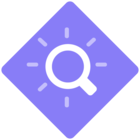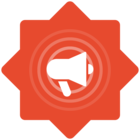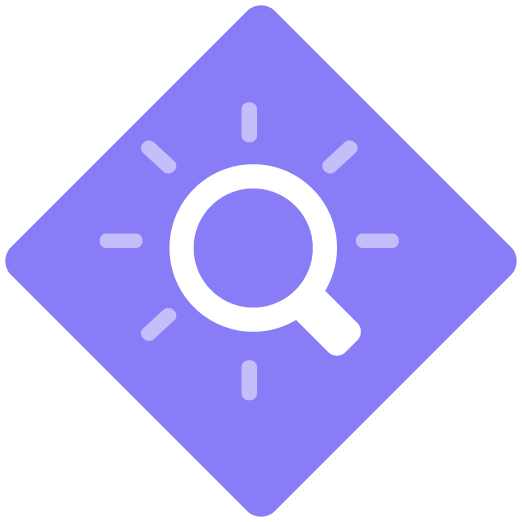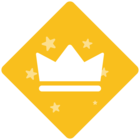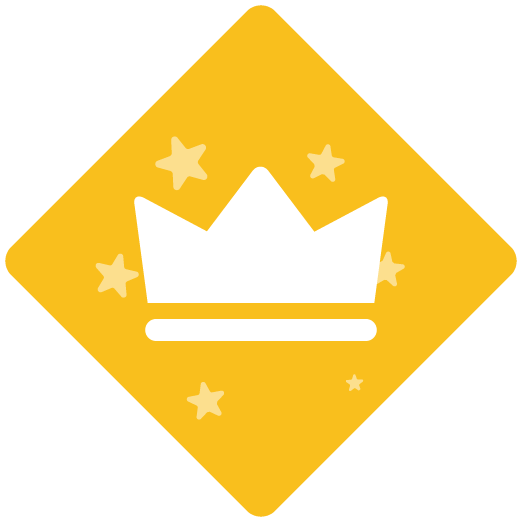Hi Stefnie,
We had to do a little research to get a better understanding of the differences between the two versions. On this Microsoft site it states the web version called Power BI service does “supports light report editing”, which could indicate some features are missing, compared to the desktop version. Which is probably also why you can’t perform the same process on the web version, as you are referring to in the desktop version.
Unfortunately we currently don’t have support for the desktop version as of today. And even with the generic Windows connector in ClickLearn, you can’t record successfully on it. The reason is, Microsoft currently doesn’t allow any accessibility layer access on the desktop application.
A simple (but not very efficient) work-around could be to create manual screenshots, and insert each picture file as a Note. If you only have a few exceptions which you cannot record in the web version, that could be a viable route to go.