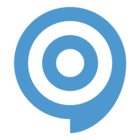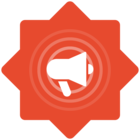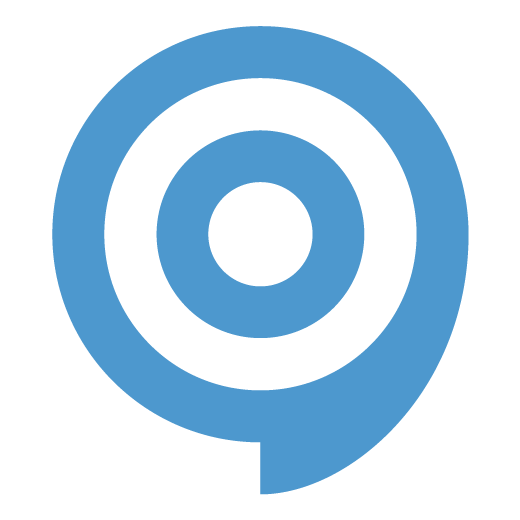A deep dive into the features of ClickLearn Classic
If you ever find that you need to record ClickLearn Studio itself, look no futher than this video.
If you’re curious to learn how to make use of project files, file lists, or how to collaborate with fellow ClickLearn authors, then this video sheds light on these topics.
Ever wondered how to set up templates to allow for all recordings to use a predefined set of introduction chapters, introduction notes and finishing notes? Or how you can configure the use of metadata to ensure that recording properties are populated into your PowerPoint, Word, PDF and online documentation?
Learn how to view a webpage as if it was a fullscreen application, and how to hide both the Windows taskbar and ClickLearn video controls.
It is as if its not even a browser after all!
Did you know that you can modify the ClickLearn video to have a slightly faster pace, without speeding up the voice?
Traditionally, the instruction is read out - then the animation is shown. But with this small template change, the instruction will be read out seamlessly with the animation showing on screen.
Tips and tricks on how to record your smartphone apps. Just a few methods are covered here, as there are many possibilities.
Did you know that you can customize all the icons on your portal, but also for the different learning formats?
Learn how to create, manage, deploy, and use the NAV help. Explore how to document your solution using the field contextual help.
This video will also teach you how to manage the NAV help server, the folder permissions, the web server, and the ClickLearn NAV Help Merger tool.
Curious about how to change the word template styles and manipulate the way clicklearn populates the content? Also, learn how to solve the mystery of aligning groups in word and pdf the same way it is done in the editor and the html view.
Ever pondered on how to record admin interfaces, third party software, or even just standard windows applications? This video will show you how to record and edit unsupported, semi-supported, and admin applications using ClickLearn.
Have you ever found yourself lacking that extra layer of refinement while structuring your portal?
By using chapters on your shelfs, you can give your portal further segmentation - should you have excess amount of processes and wish to divide and conquer them, check out the video.
A group is not just a group! Make your group explanation less dull and repetitive in select scenarios.
Did you ever consider how make your work instructions easier to find using the integrated search?
Or how to link to external documents and videos, but still have them as a part of your ClickLearn Portal?
In this video I’m focusing on the flow role and how it can be used to enhance videos produced with ClickLearn. I hope you’ll find it useful!