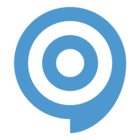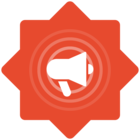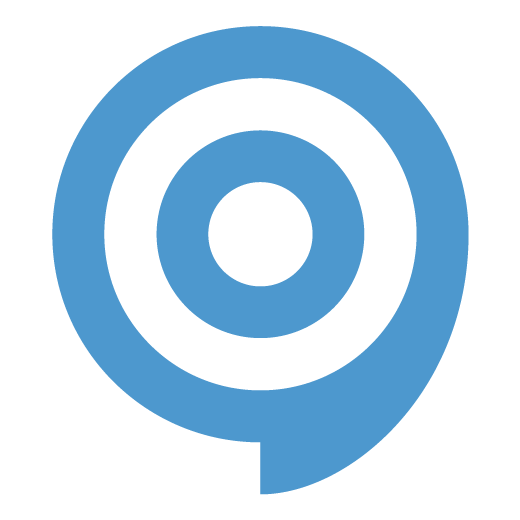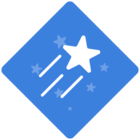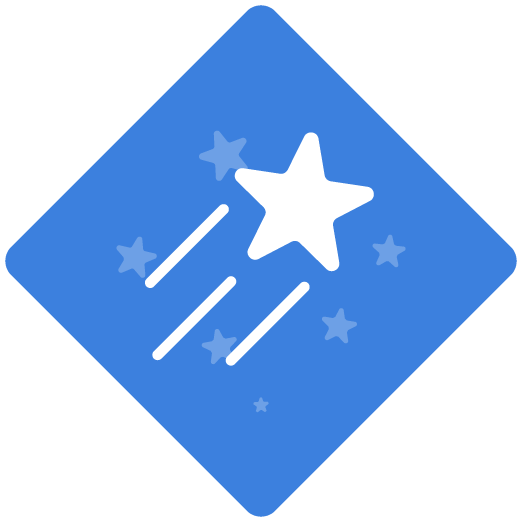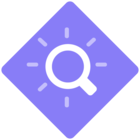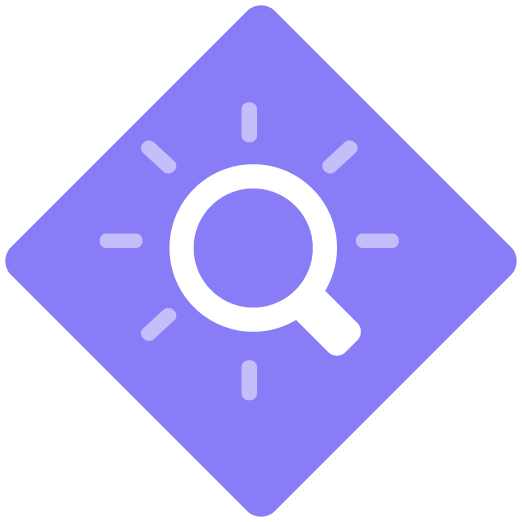Tips and tricks on how to record your smartphone apps. Just a few methods are covered here, as there are many possibilities.
Should you have questions, let me know below and perhaps i can elaborate further inspired by your comments :)
recording smartphone apps - YouTube