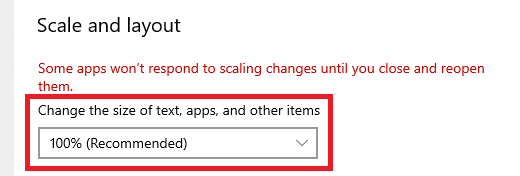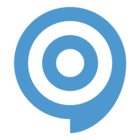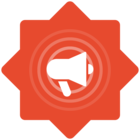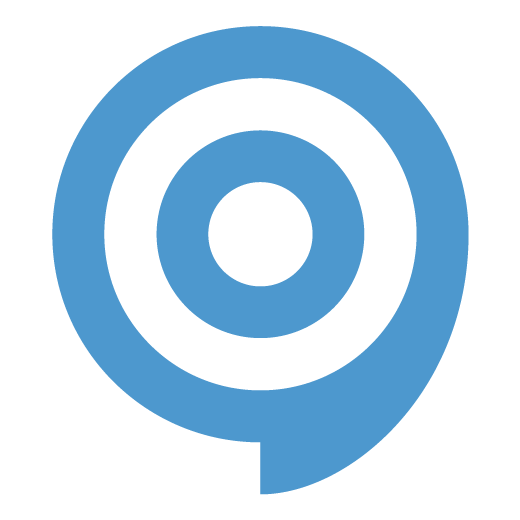To properly use ClickLearn Attain (or any version of ClickLearn), your desktop needs to have a few basic settings in place. This is because ClickLearn and Windows need to work with each other to read the data on your screen.
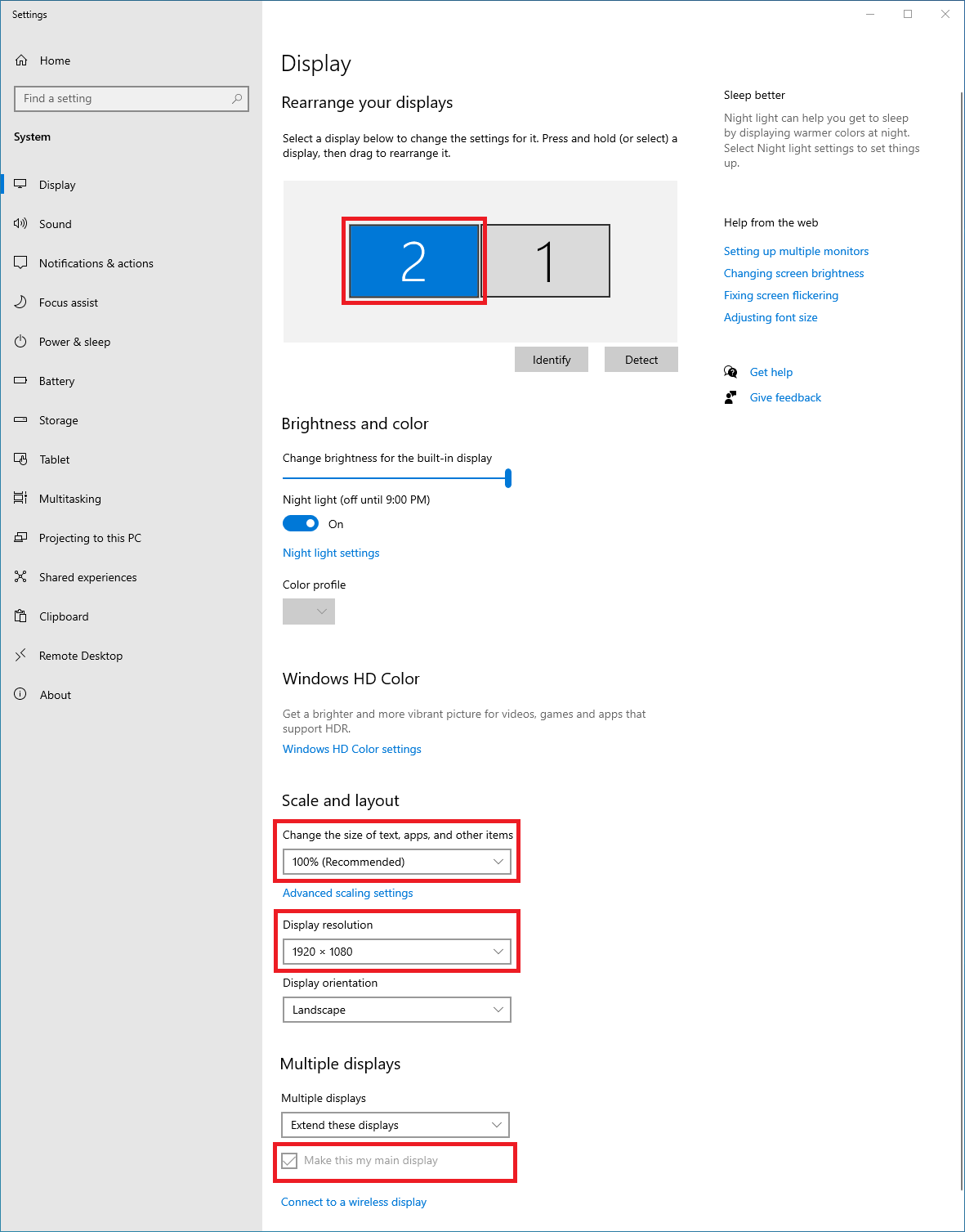
Choose Your Display
For users with multiple monitors, the first thing that we want to do is decide on the screen that we will be used to make recordings and set it as our primary screen. Once you have made a decision, select it (it will now be in blue) and tick the checkbox that says “Make this my main display.”
What Resolution?
Next, we want to choose a suitable resolution. This decision will be one of the most important made, especially if working in a collaborative ClickLearn environment.
While everyone has a preference, and it is possible to use any display resolution available, it is best practice for everybody who is contributing to the same record to use the same settings.
Scale
Finally, we want to make sure that we set the Display’s Scale setting to 100. To ensure that this setting takes effect, log out of Windows and back in. Alternatively, you can restart your device.