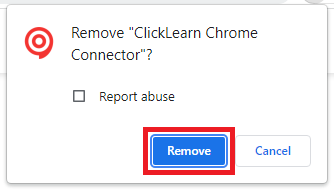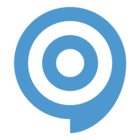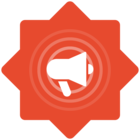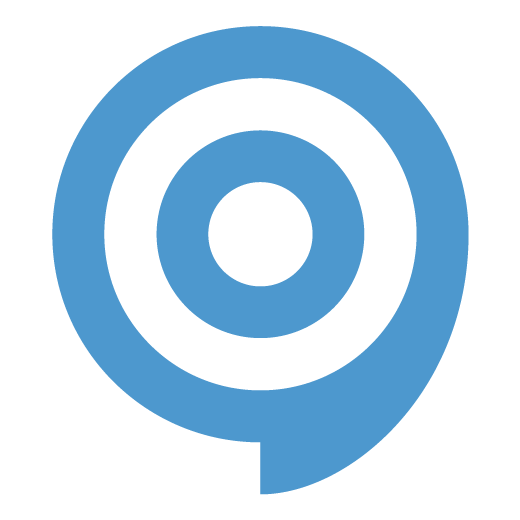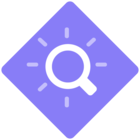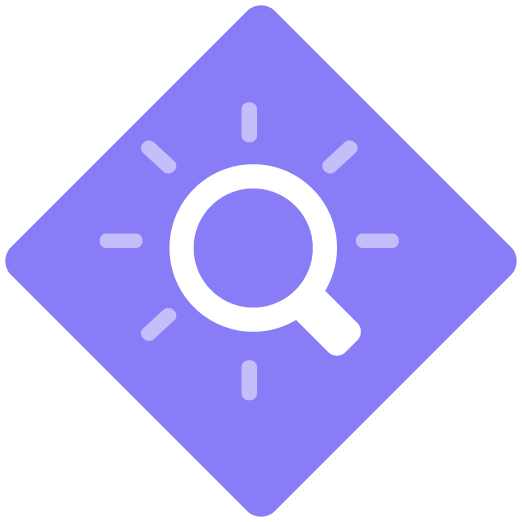You need to install the ClickLearn Connector Extension into your browser if you are capturing instructions from a web app.
Installing the ClickLearn Connector in Edge
Method 1
Click on the ellipses/menu and select Extensions.
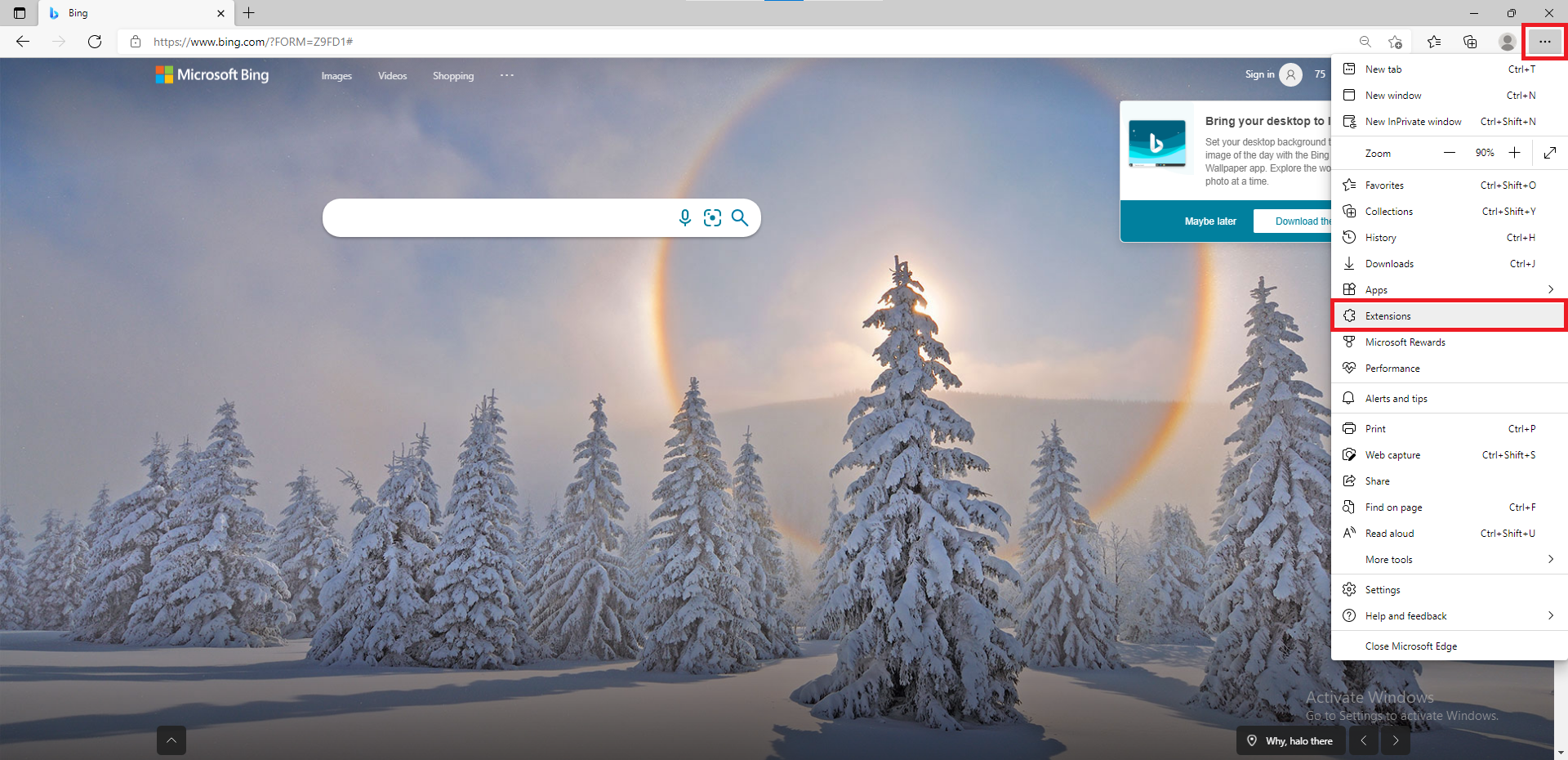
Click manage extensions.
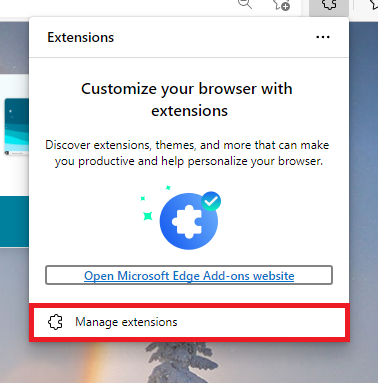
Click Get extensions for Microsoft Edge.
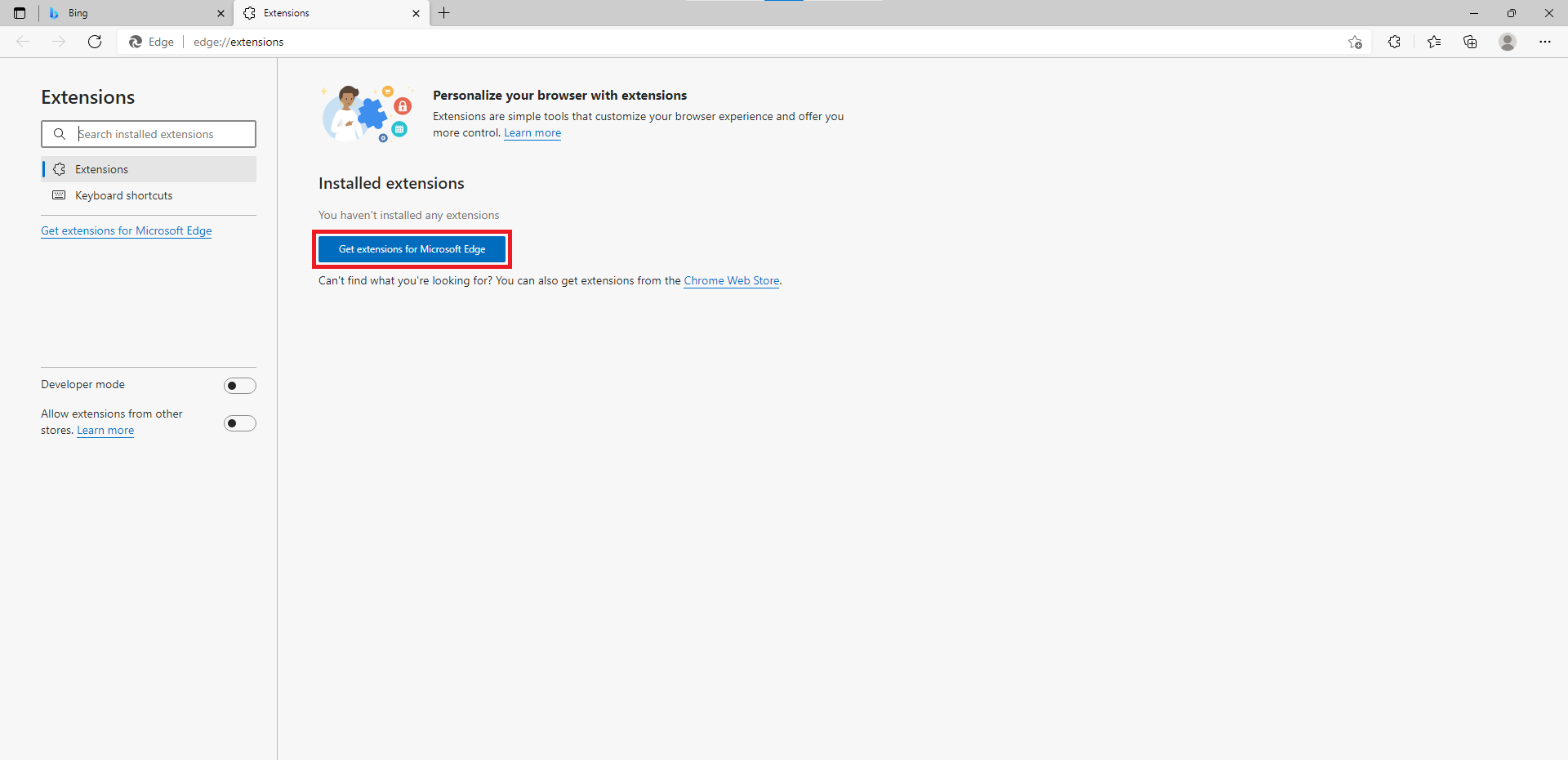
Search for ClickLearn Connector.
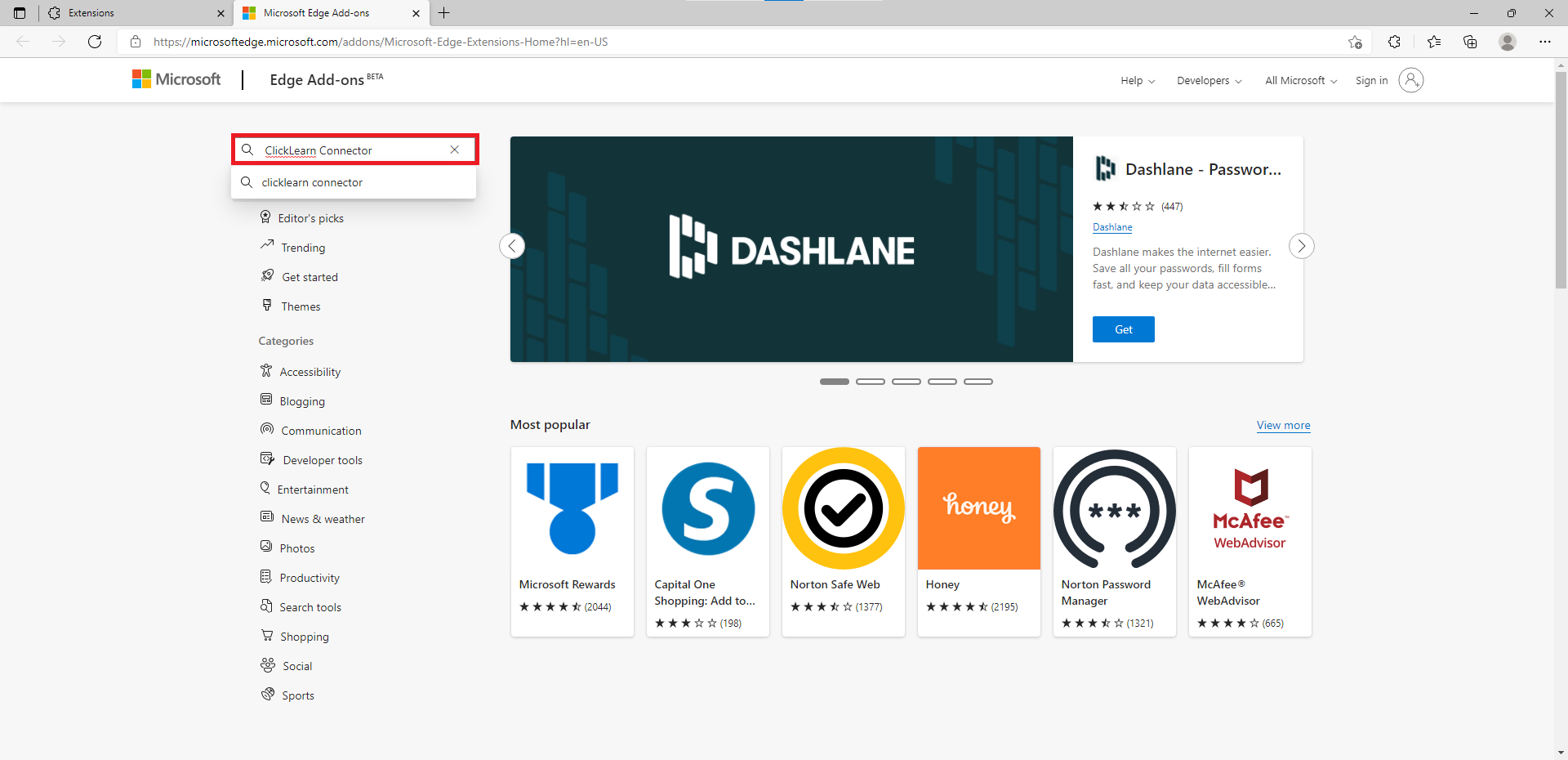
Select Get for ClickLearn Connector.
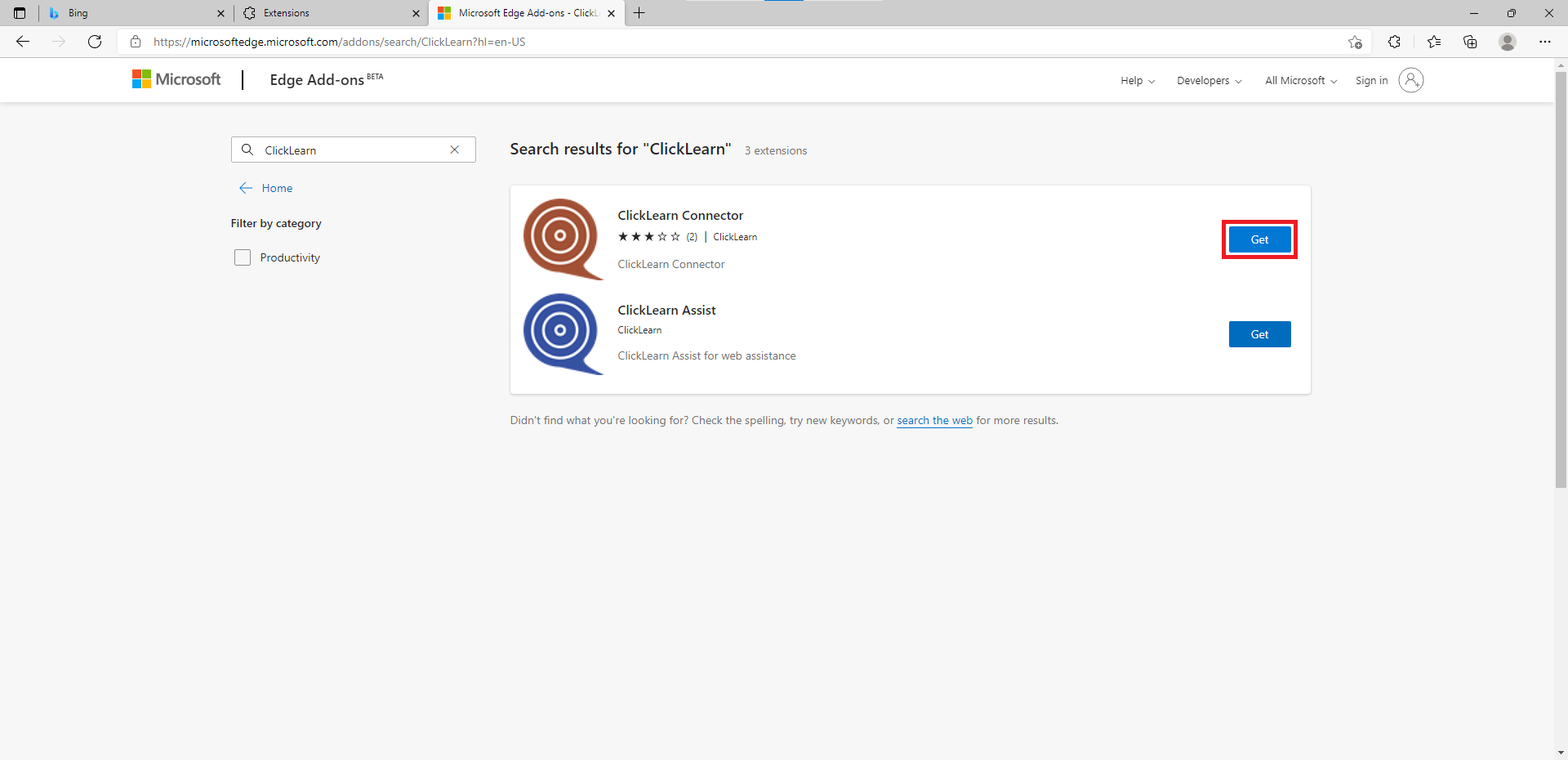
Click Add extension to complete the installation process.
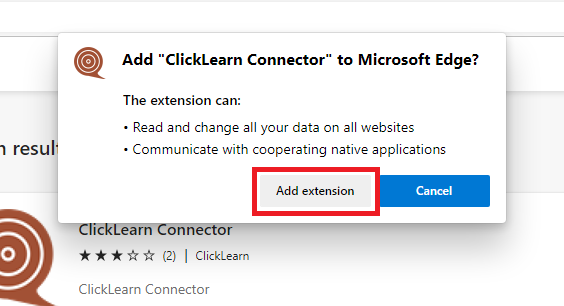
Method 2
It is also possible to go directly to the ClickLearn Extension installation page. To do so, click this link
Click Get.
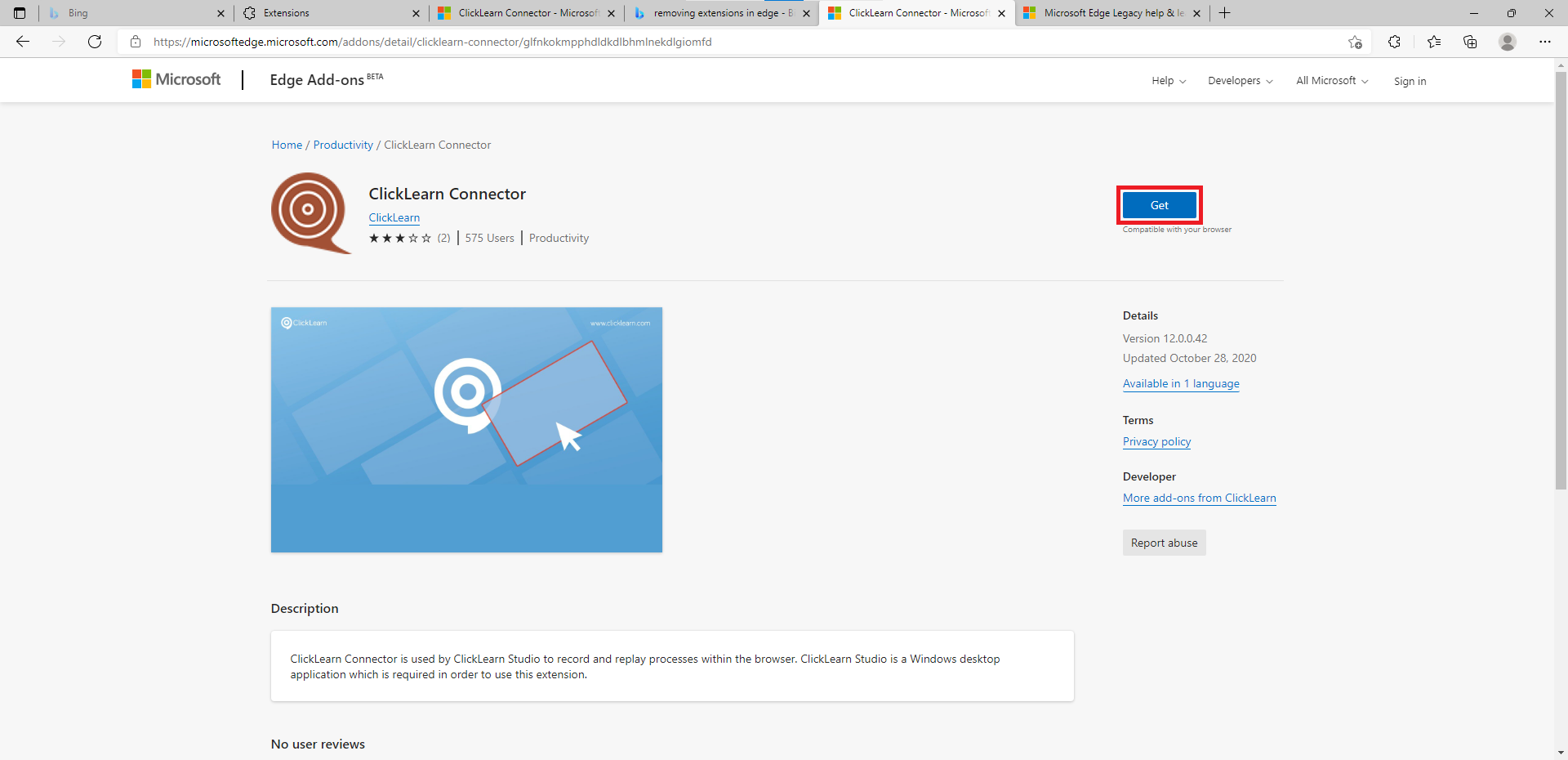
Click Add extension to complete the installation.
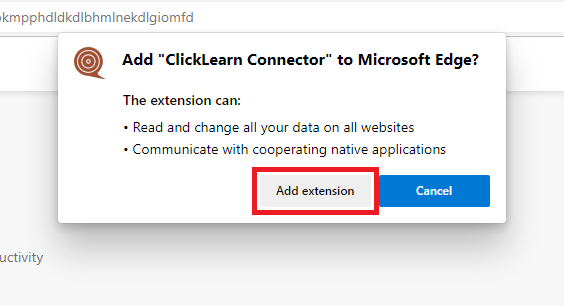
Installing the ClickLearn Connector in Chrome
Method 1
To manually add the extension in Chrome, click the ellipses/menu, followed by More tools, and then Extensions.
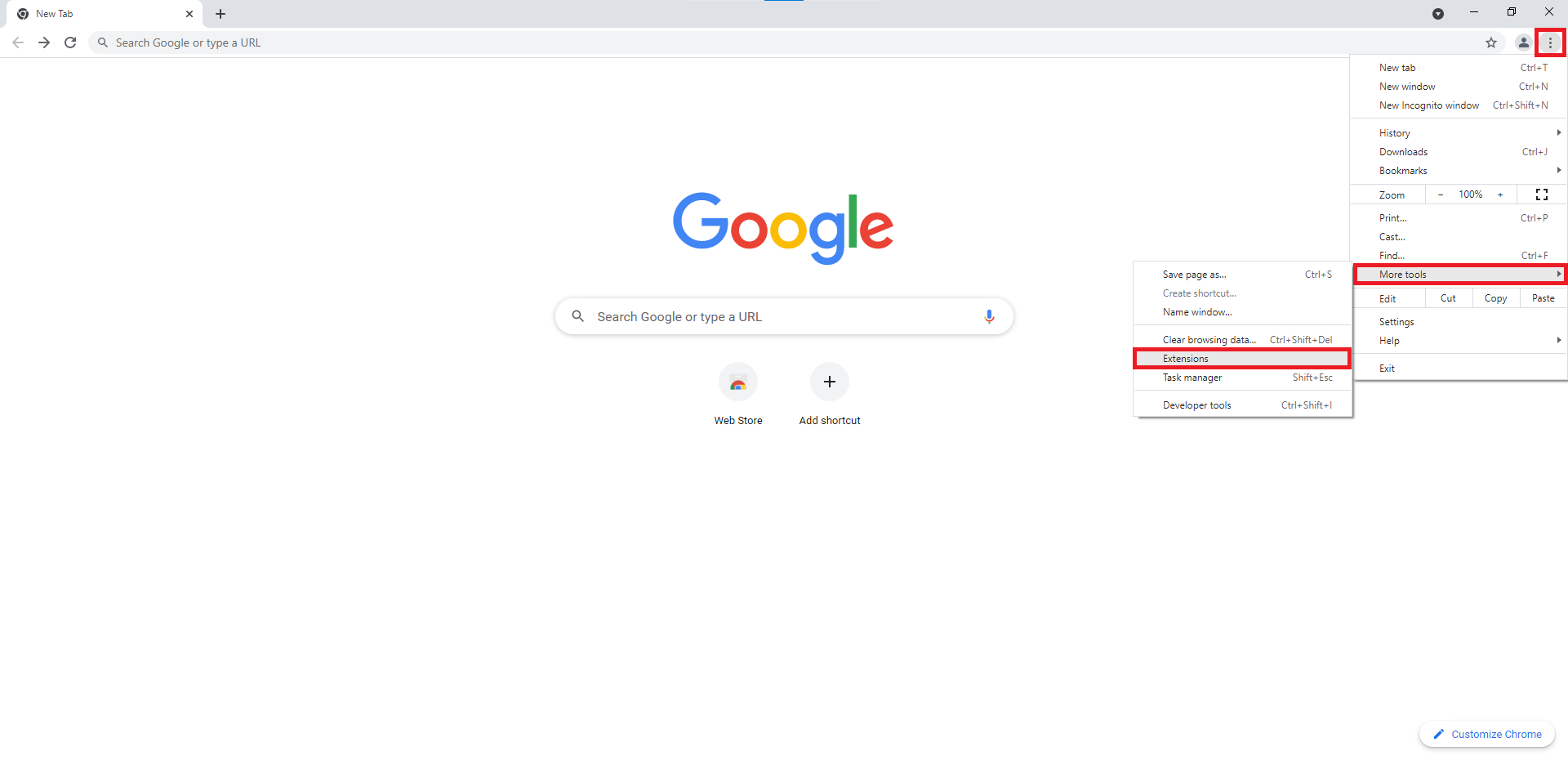
Click the Extension menu.
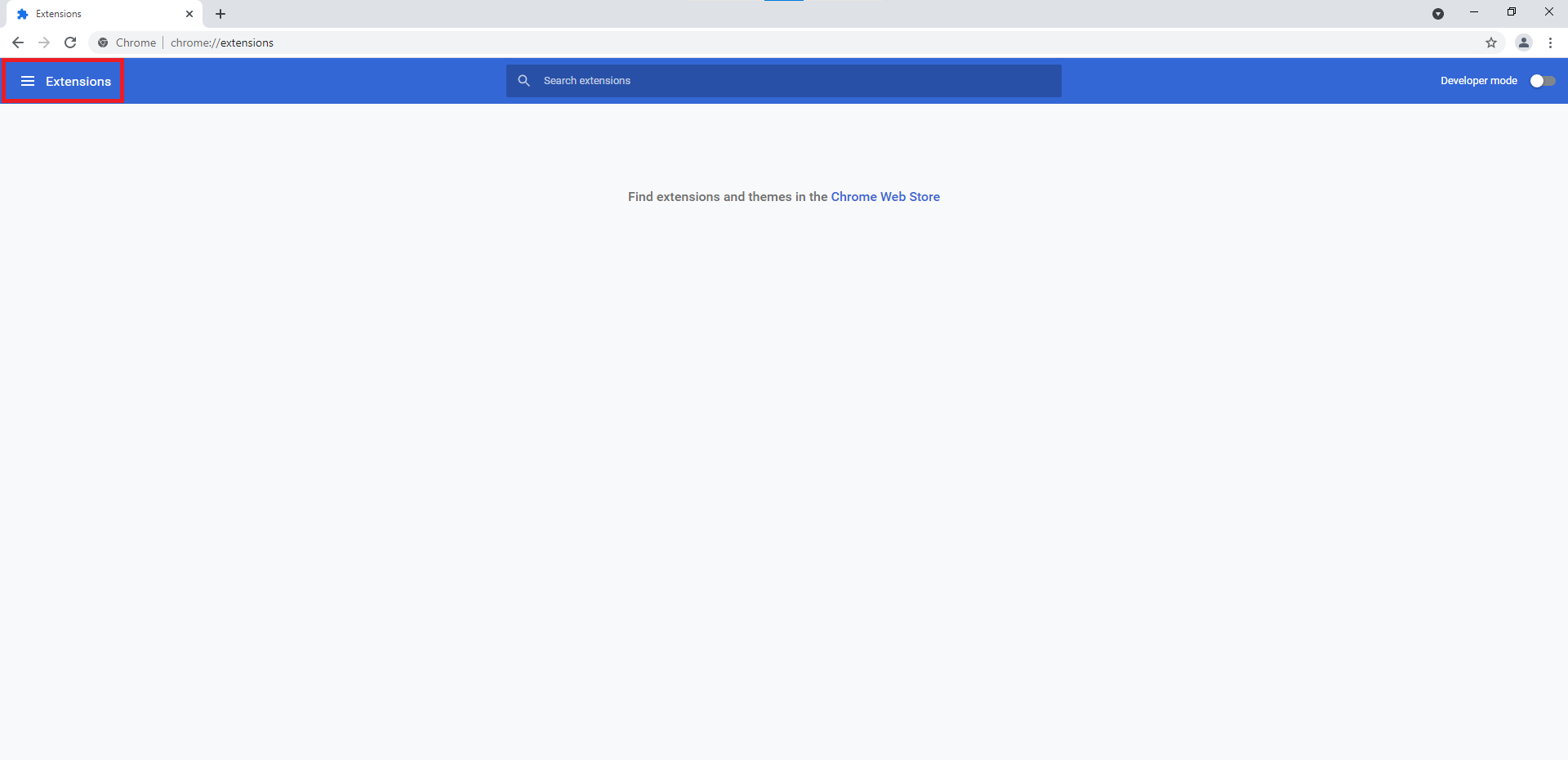
Select Open Chrome Web Store.
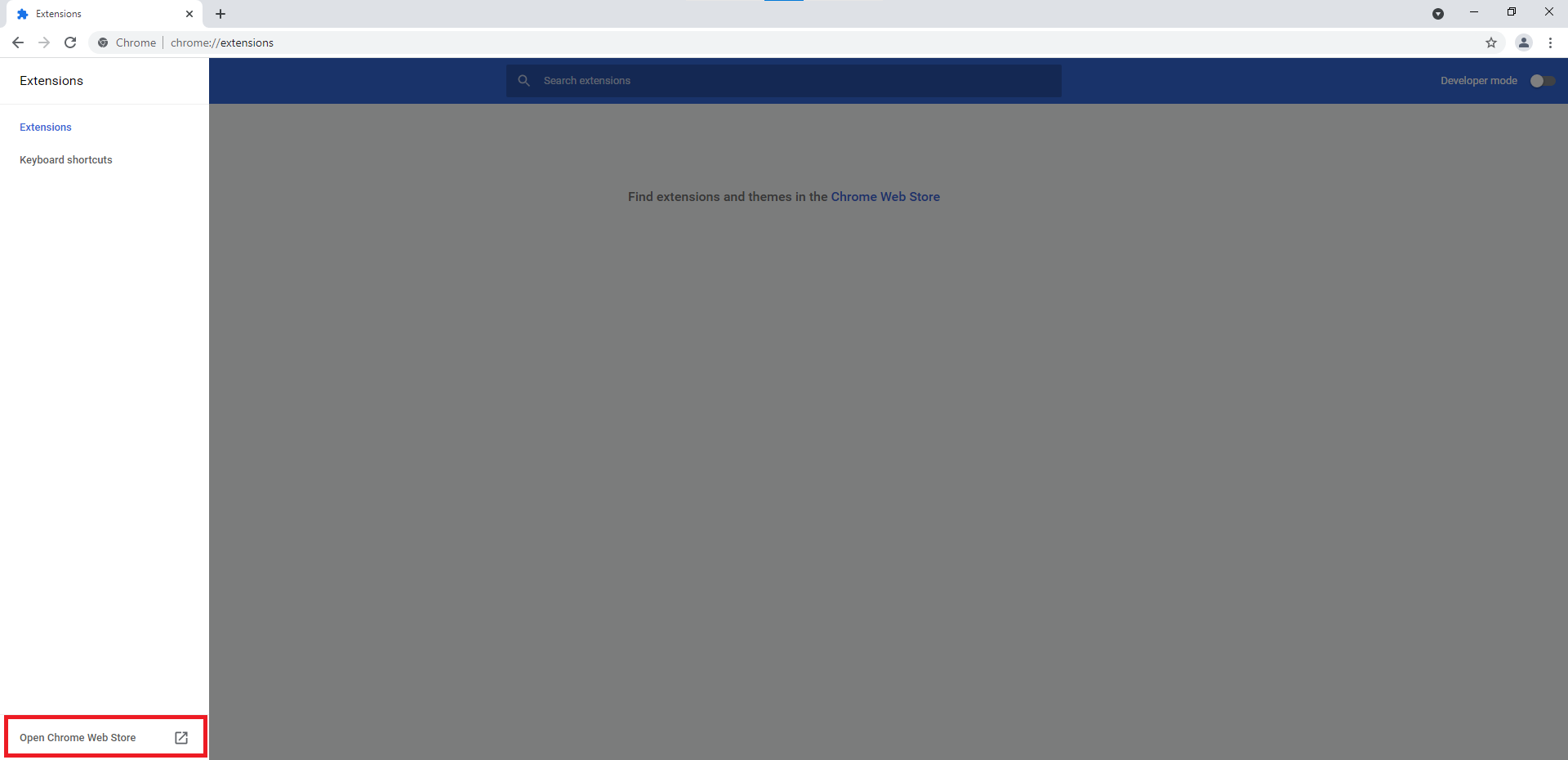
Search for ClickLearn Chrome Connector.

Select ClickLearn Chrome Connector
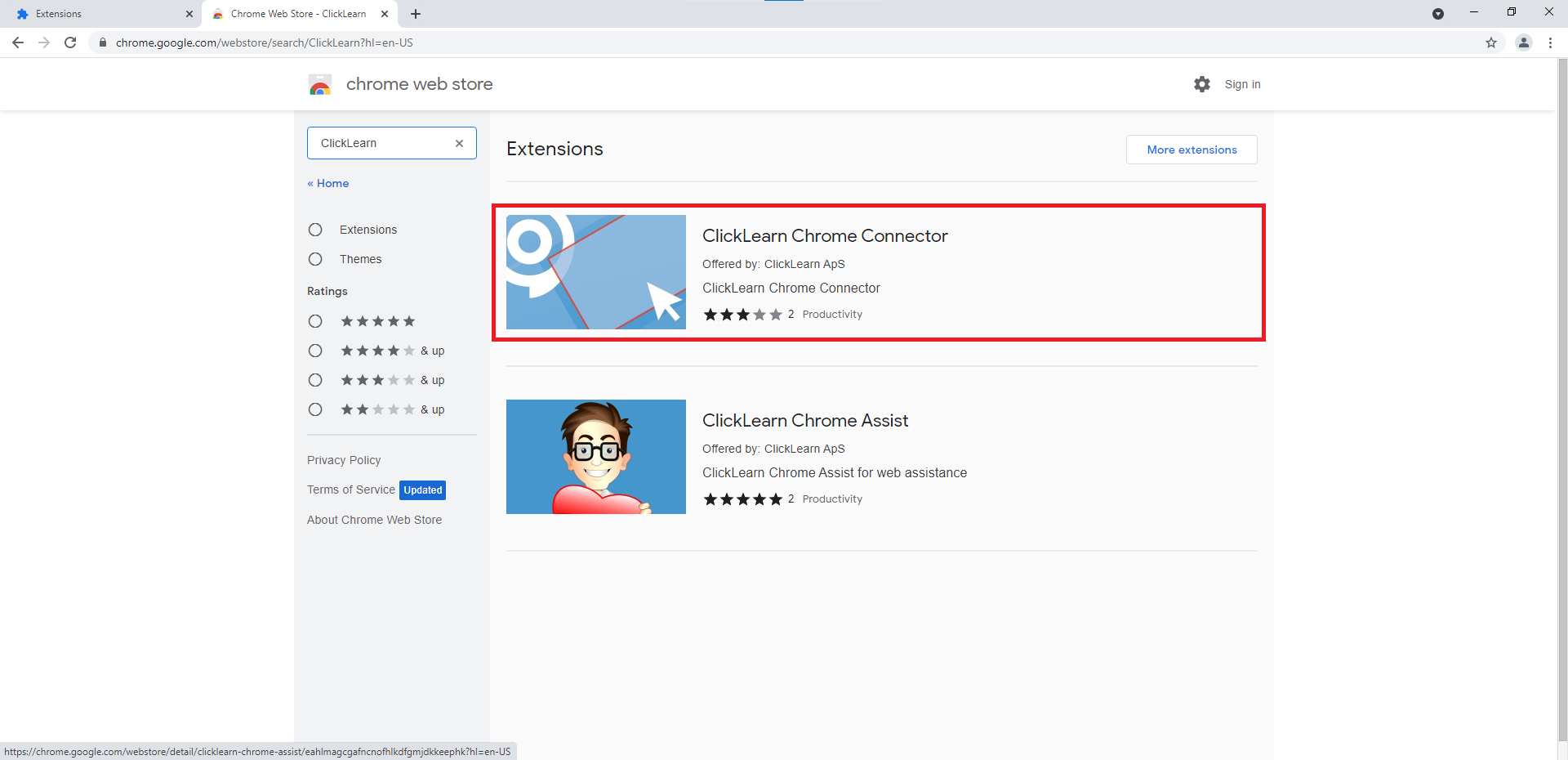
Click on Add to Chrome.
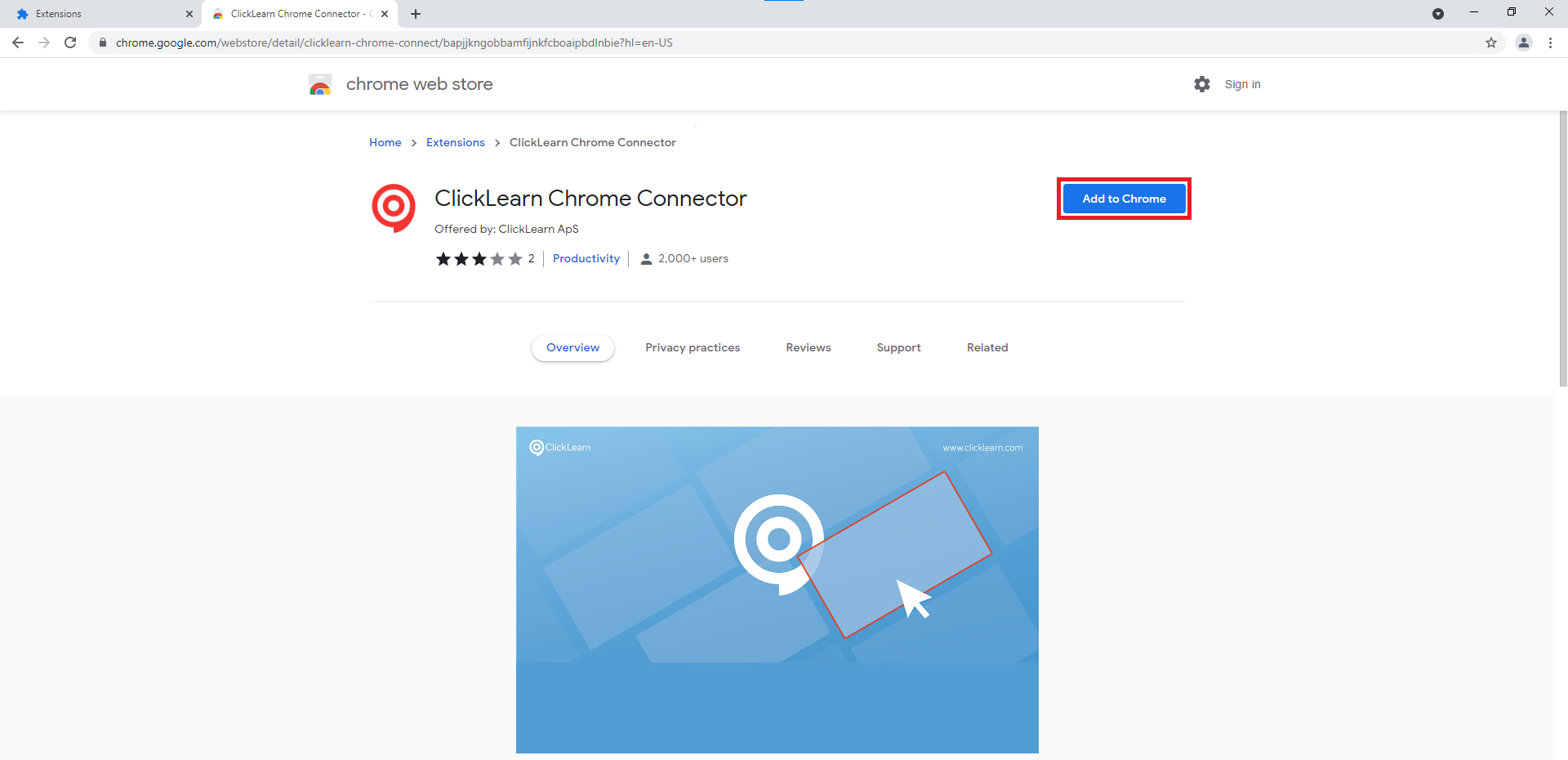
Click Add extension to complete the process.
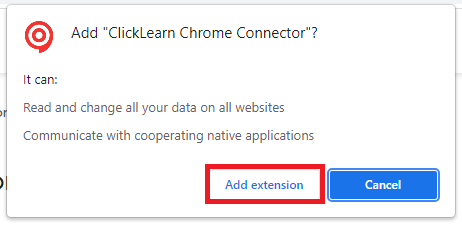
Method 2
Alternatively, you can click this link to take you directly to the installation page for the extension.
Click Add to Chrome.
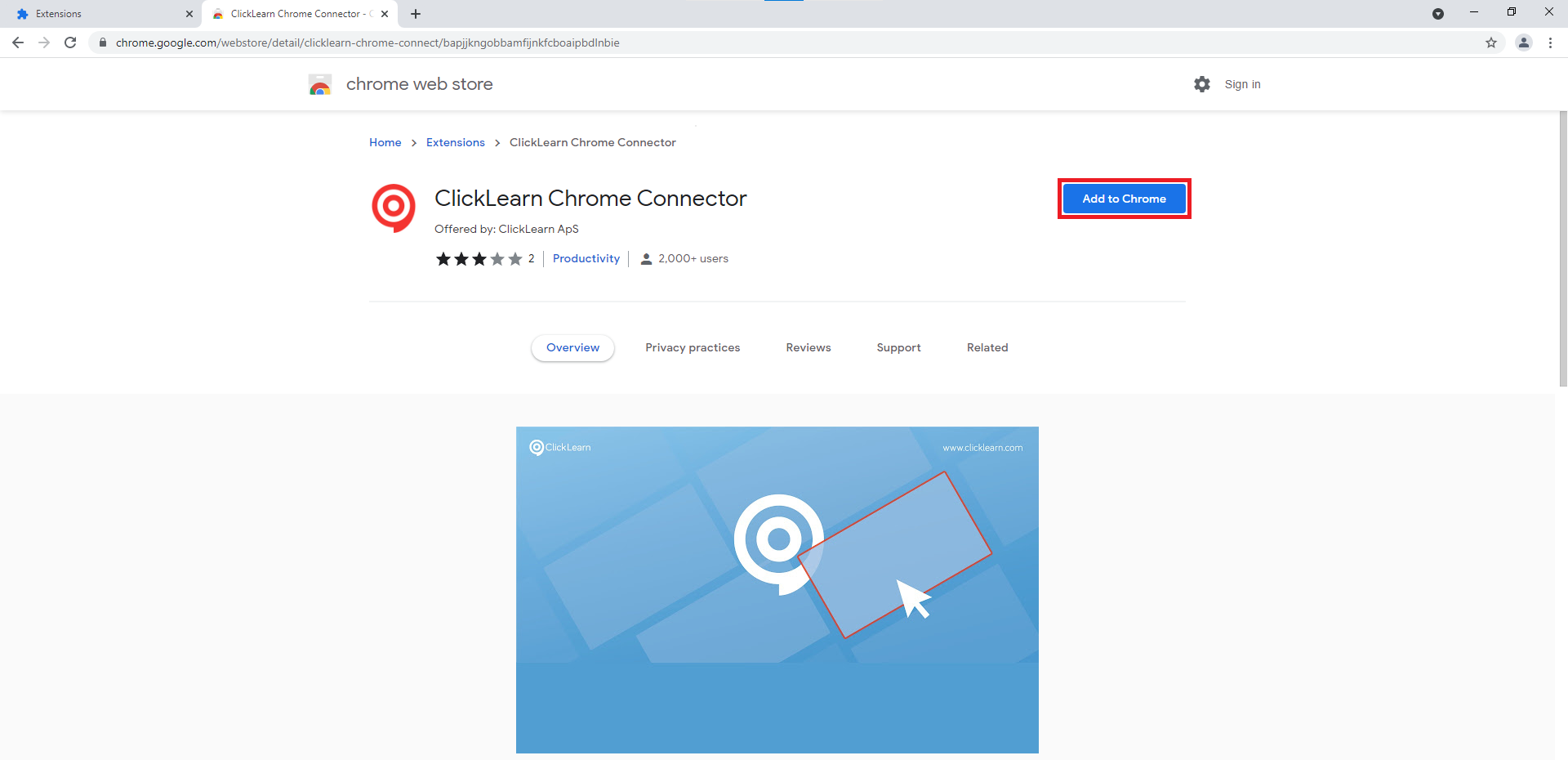
Click Add extension to complete the process.
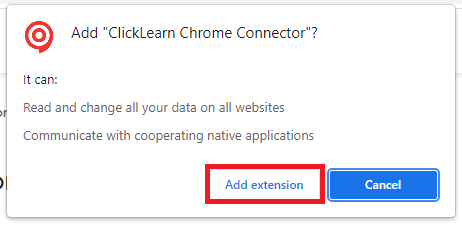
Uninstalling the ClickLearn Connector
Remove from Edge
If you need to remove your ClickLearn Extension, right-click the extension in your menu and select Remove from Microsoft Edge.
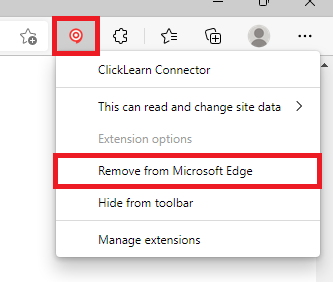
Click Remove to complete the process.
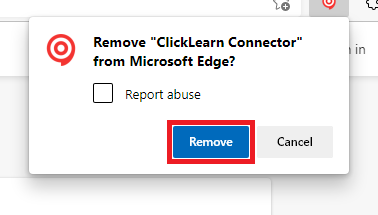
Remove from Chrome.
To remove the extension from Chrome.
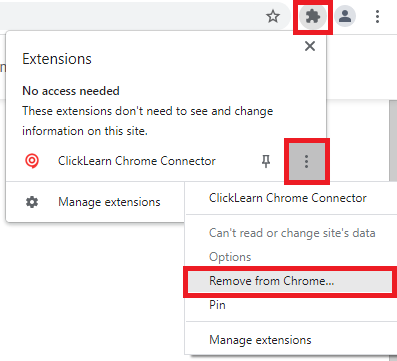
Click Remove