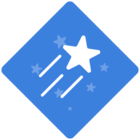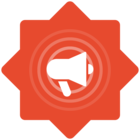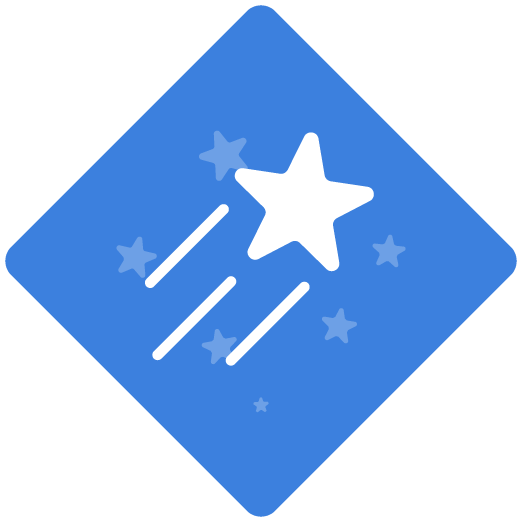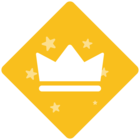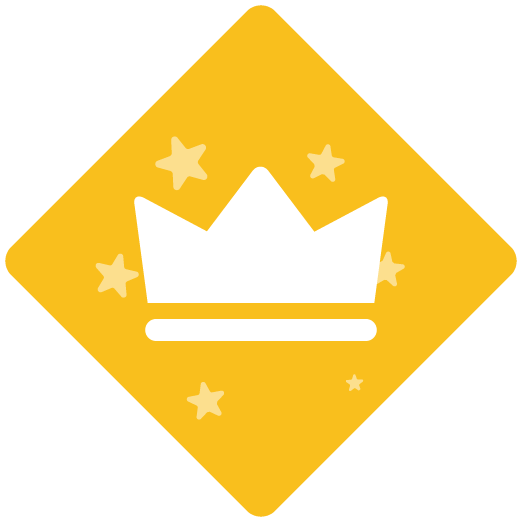Hello,
What is the best practice for organizing files in the ClckLearn UI? I can see that we are going to create hundreds of recording, books, etc. but we need a way to organize them on-screen in ClickLearn. I looked at the documentation for Workgroups and Projects and that does not seem to be the answer. I do not even see in ClickLearn how to create a project. All I want is to be able to filter my UI so that all the files pertinent to a certain area of documentation are shown. For example: Just my files for Manufacturing Safety Practices or just Office IFS trainings. How do I do this?
Best Regards,
Kevin