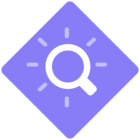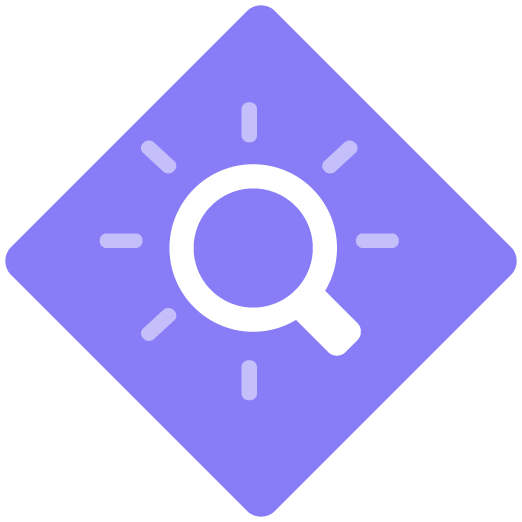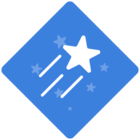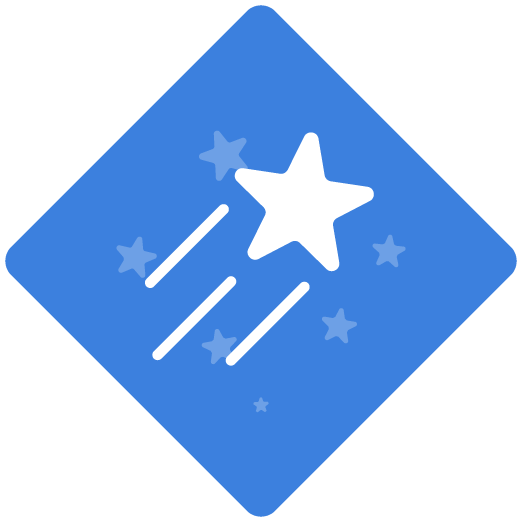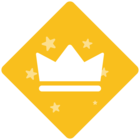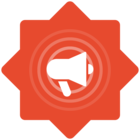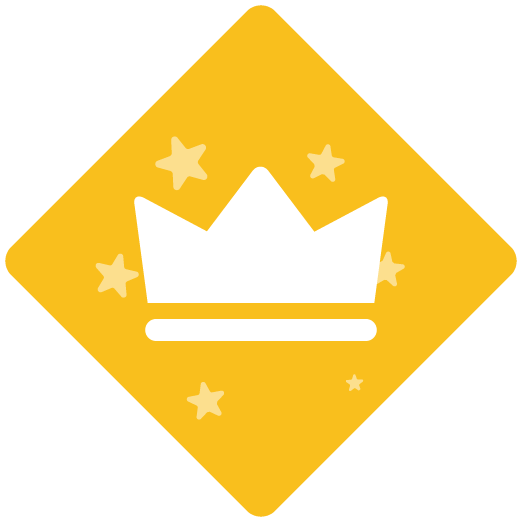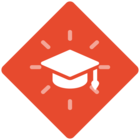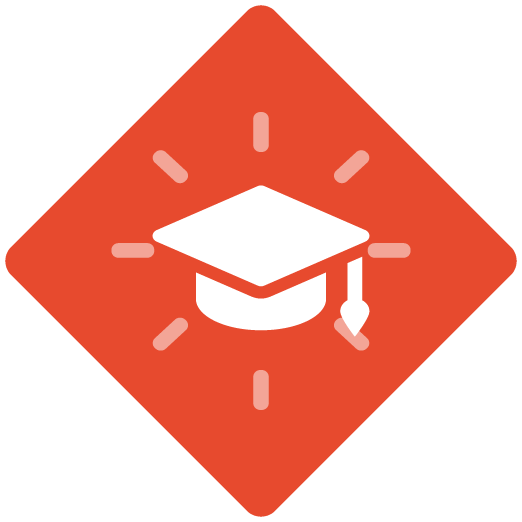Request from our business leads as we begin to show the team their new ERP System of IFS, if we could initially only provide the Try Me recording, and not all 3 options of (Show Me, Try Me, and Test Me).
Is it possible to only offer the Test me recording, without displaying all 3 options of Test Me, Try Me or Show me?
Best answer by Michael Foster
Haley, Yes! you can control which of the video outputs you present by making changes to your recording template. Recommend working with ClickLearn Support to ensure you have all the correct settings. Mike
Sign up
Already have an account? Login
NOTE: When creating a new account, please note you will by default receive e-mails regarding ClickLearn community activities. You can manage your email preferences under your personal Profile settings. ClickLearn collects personal data to enable your use and to develop and improve the community and to provide you the most useful service, as detailed in the Privacy Policy. We only accept personal accounts. Fake accounts (users engaging under fake names),or group accounts will not be accepted.
Enter your E-mail address. We'll send you an e-mail with instructions to reset your password.